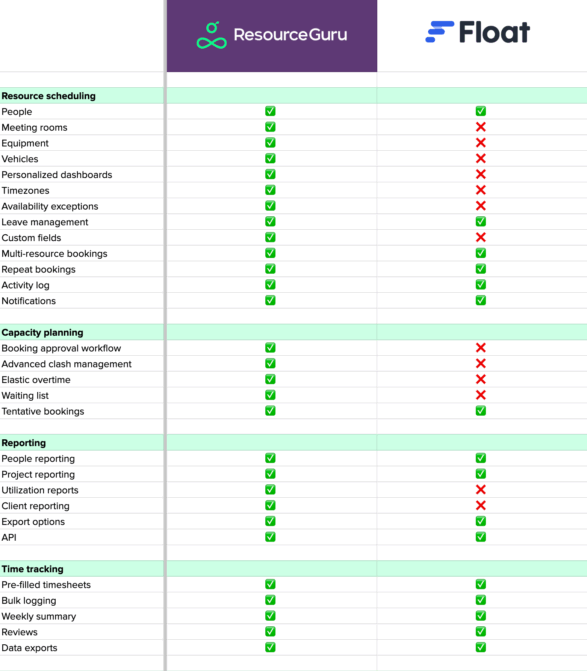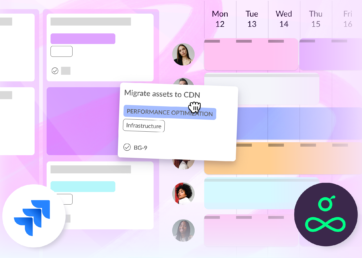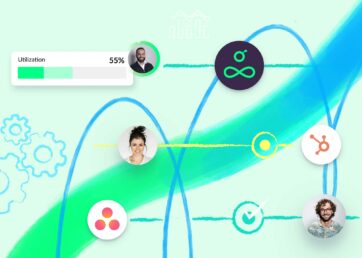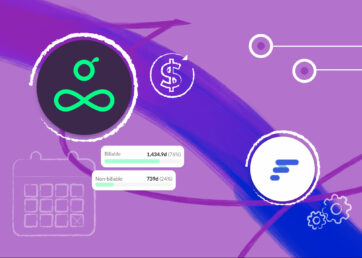Resource management has a direct impact on revenue. That’s why you want to make sure that your resource management software can help you maintain a healthy bottom line (and happy employees).
Two of the most established resource management tools in the space are Resource Guru (4.6 on G2) and Float (4.3 on G2). Both founded in 2011, they’ve been solving scheduling problems across the globe ever since.
So which one is the best for your team? Let’s take a look.
In this article 📖
Comparing Resource Guru vs Float at a glance
Need a quick comparison? The below table will give you an overview of Resource Guru vs Float and help you identify deal breakers and wins in no time.
Below, you can compare Float vs Resource Guru based on real customer reviews on G2.*
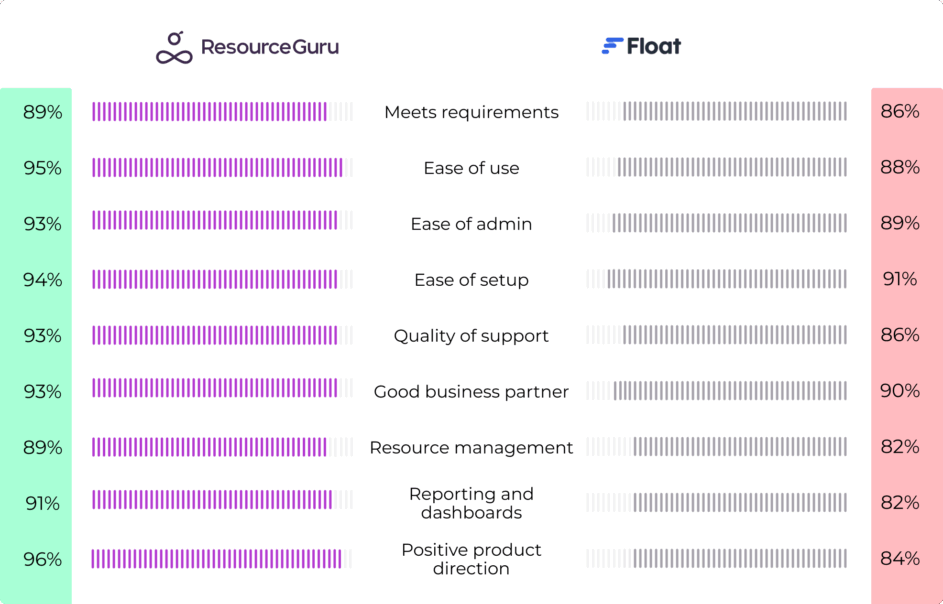 *G2 is the world’s leading business software review platform and leverages real business user reviews to drive better purchasing decisions.
*G2 is the world’s leading business software review platform and leverages real business user reviews to drive better purchasing decisions.
Resource Guru’s most popular features
Resource Guru offers a 30-day free trial (no credit card required), giving you plenty of time to test drive the product and evaluate it alongside your team members and other stakeholders.
So what gets users particularly excited? Let’s dig in.
Get a birds-eye view of your team in the schedule
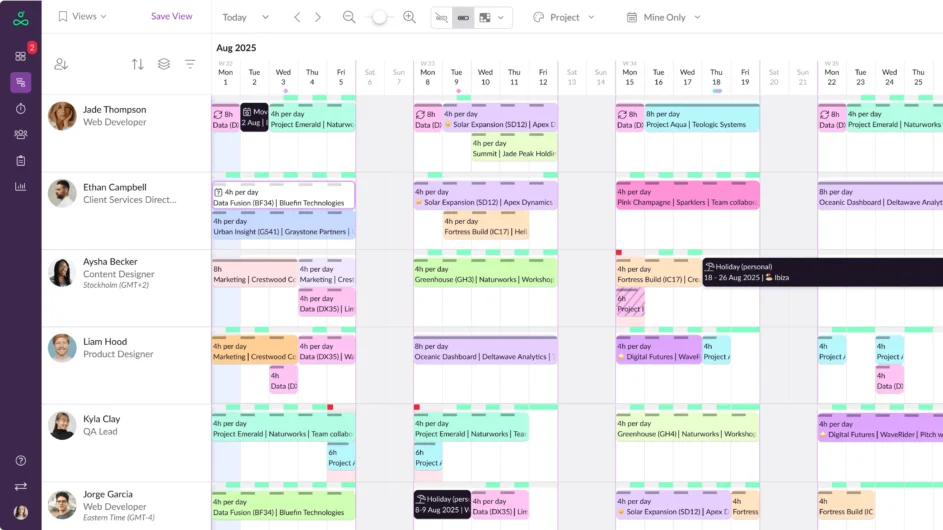 The schedule makes up the very core of Resource Guru. Once you’ve added your team members, additional resources, projects, and clients, this is where you go to:
The schedule makes up the very core of Resource Guru. Once you’ve added your team members, additional resources, projects, and clients, this is where you go to:
- See all your team members along with their bookings and availability in one place
- Coordinate people in different time zones to help you better manage a remote team
- Manage equipment and book meeting rooms based on project schedules
- Keep up with time off, sick days, and other downtime with leave management features integrated seamlessly into your work schedule
- See people’s availability instantly using the availability bar and heatmap views
- Assign people to clients and projects taking into account their specific skills and current workload
- Leverage activity types to categorize the different kinds of work involved in each project
- Adjust schedules and prevent booking clashes by simply dragging and dropping bookings
- Create exceptions to normal availability directly in the schedule if projects call for it (e.g. it’s crunch time)
- Use the activity log to see changes made to bookings to avoid scheduling surprises
- Filter by custom fields to focus in on people you need to see
- Group by project to get an overview of project timelines
- Assemble the perfect project team by filtering people and resources by specific employee names, job titles, or skills
- Assign unconfirmed work to placeholders to plan ahead
- Create and edit bookings for multiple people and resources at the same time with multi-resource bookings
- Create repeat bookings for projects that require e.g. recurring meetings or time chunks spent on specific tasks across project phases
- Guarantee booking priority using “first come, first served” logic. This takes the order of bookings into account. That way, subsequent bookings don’t mark earlier bookings as pushing the person or resource being booked overcapacity.
- Connect to external calendars like Google Calendar, Outlook Calendar, and iCal to see your entire schedule in one place.
- Make your team members aware of booking changes with automated email notifications
- Protect your most in-demand people with booking approvals
You’ll quickly notice how valuable the schedule is when it comes to avoiding overloading team members and helping you maintain a balanced schedule across projects.
Get a clear overview of your day with the dashboard
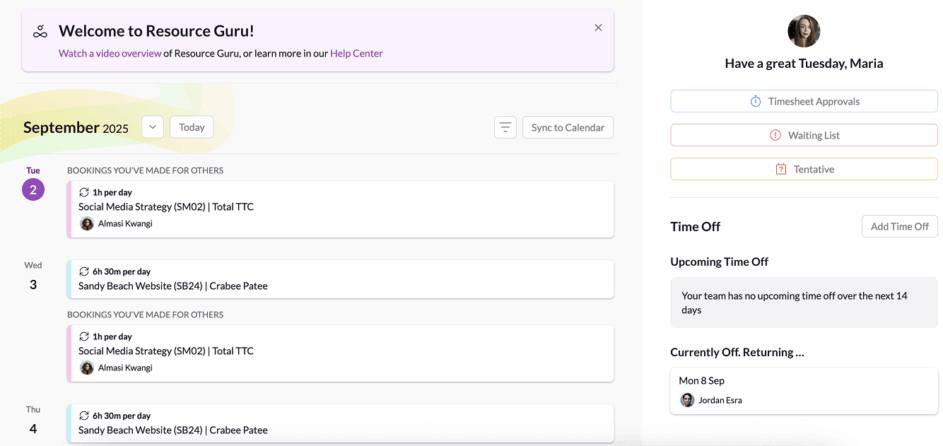 Resource Guru’s dashboard displays your personalized agenda for days, weeks, and months ahead, making sure you stay focused on the projects you’ve been assigned to. Use the dashboard to:
Resource Guru’s dashboard displays your personalized agenda for days, weeks, and months ahead, making sure you stay focused on the projects you’ve been assigned to. Use the dashboard to:
- Get an instant overview of your day to see exactly what projects you’re working on
- Go to a specific month or date to view upcoming bookings
- See what’s on your waiting list to avoid surprises
- Keep an eye on tentative bookings to see what’s coming (but not yet confirmed)
- Stay on top of scheduled time off across the team or add time off directly in the dashboard
- ✨ BONUS: if you’ve got approval workflow enabled, you can immediately approve and reject booking requests in your dashboard.
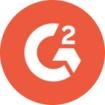
“I can plan my day and week by checking what work has been assigned to me. I can check the work capacity of other colleagues. The dashboard is also helpful to only see my own work. I can also see who has time off coming up which helps with scheduling work.”
— Verified user in computer software
Supercharge your scheduling experience with custom fields
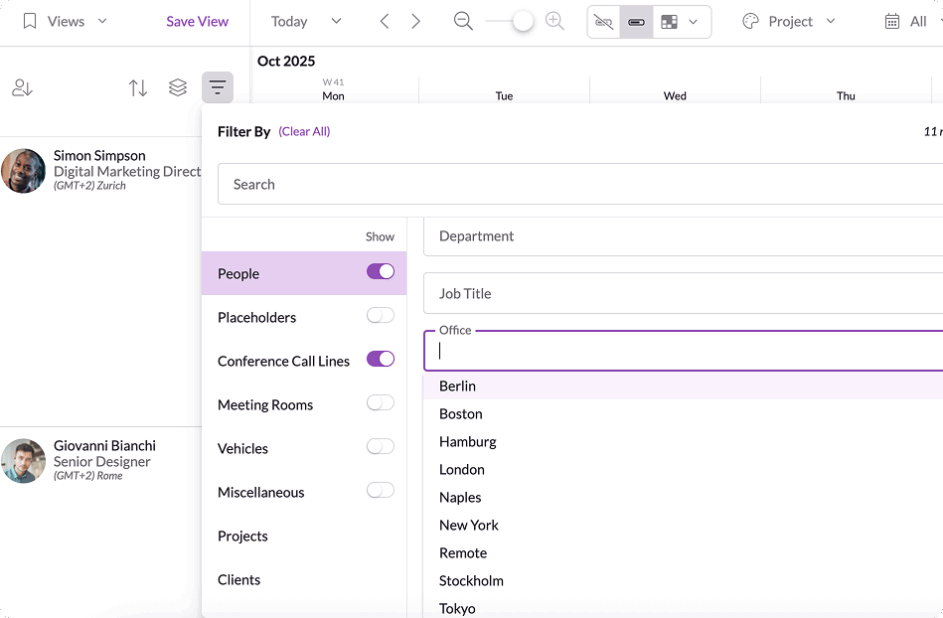 Add helpful labels to people’s profiles using custom fields and find the right people for your projects in no time.
Add helpful labels to people’s profiles using custom fields and find the right people for your projects in no time.
For example, you can create a custom field called “Skills” and add options that cover all your departments and employees, including e.g. HTML, CSS, copywriting, social media, analytics—you name it.
This way, when you add a new resource you can tag their profile with all the relevant skills, so you can quickly find the right person for a job and run reports to support hiring decisions.
With custom fields, the possibilities are truly endless:
- Create custom fields based on business, project, or client requirements to ensure you book the right people
- Filter and search by those fields when building your project team
- Edit or remove custom fields at any time based on needs
- Save filters to quickly find specific teams in both the schedule and in reports
The beauty of custom fields is that you can add anything your project, team, or business requires.
Avoid project disruption and delays with Resource Guru’s clash management engine
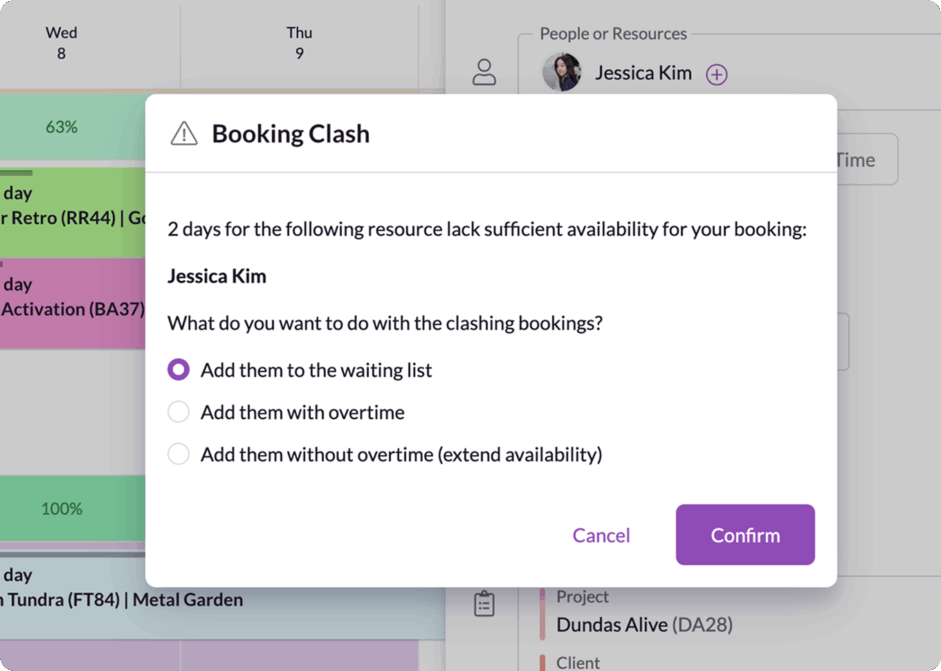 Overallocation is a common issue for project managers everywhere. It affects team well-being, project deadlines, and ultimately—client relationships.
Overallocation is a common issue for project managers everywhere. It affects team well-being, project deadlines, and ultimately—client relationships.
This is why Resource Guru offers robust clash management features, helping you make sure bookings across the project life cycle run smoothly.
Using Resource Guru’s extensive features, you can:
- Prevent double-bookings by choosing between multiple options based on the urgency of your booking:
- Add to waiting list 👉 Use this option when the booking isn’t urgent, but you want to plan ahead
- Add with overtime 👉 Use this option when it’s crunch time and you have to get a project across the finish line (for example during the project closure phase)
- Add without overtime (extend availability) 👉 Use this option when e.g. it’s crunch time and someone needs to work late to prep a last-minute client presentation
- Maintain balanced schedules by monitoring overtime directly in the schedule
Track a week of work in one click with timesheets
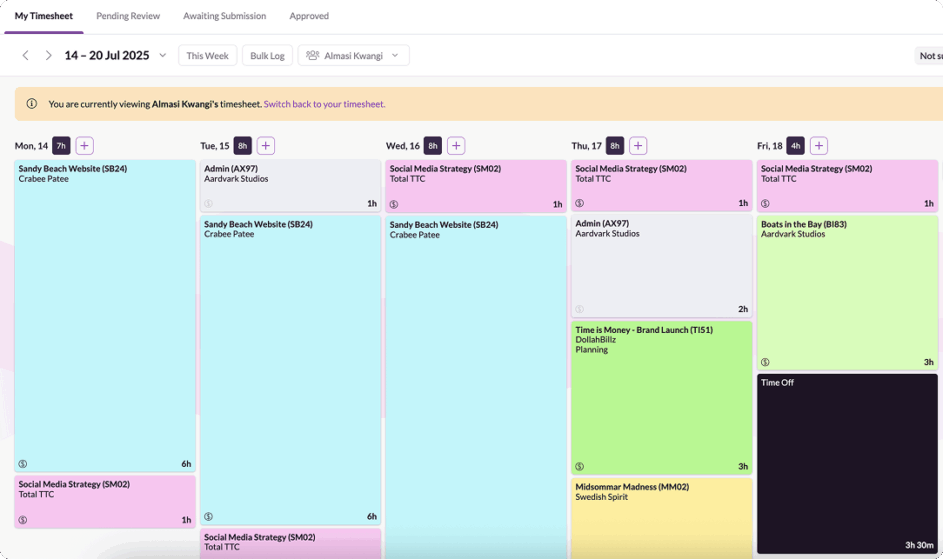 To most, whether we’re talking logging time or reviewing, timesheets is the necessary evil that pops up at the end of the week. Not in this case! With pre-filled suggestions feeding in straight from your Schedule, Resource Guru’s timesheets take less than five minutes to complete. The best part? No more chasing submissions.
To most, whether we’re talking logging time or reviewing, timesheets is the necessary evil that pops up at the end of the week. Not in this case! With pre-filled suggestions feeding in straight from your Schedule, Resource Guru’s timesheets take less than five minutes to complete. The best part? No more chasing submissions.
Using Resource Guru’s timesheets, you can:
- Enjoy smart suggestions straight from your schedule
- Complete your timesheets in just one click with the Bulk Log feature
- View a summary of your week to make sure everything adds up
- Boost billable hours by digging into the data
- Improve forecasting for current and upcoming projects
🎞️ Watch this video to learn more about Resource Guru’s timesheets (and say goodbye to outdated time tracking tools)
Stay on top of project profitability with reports
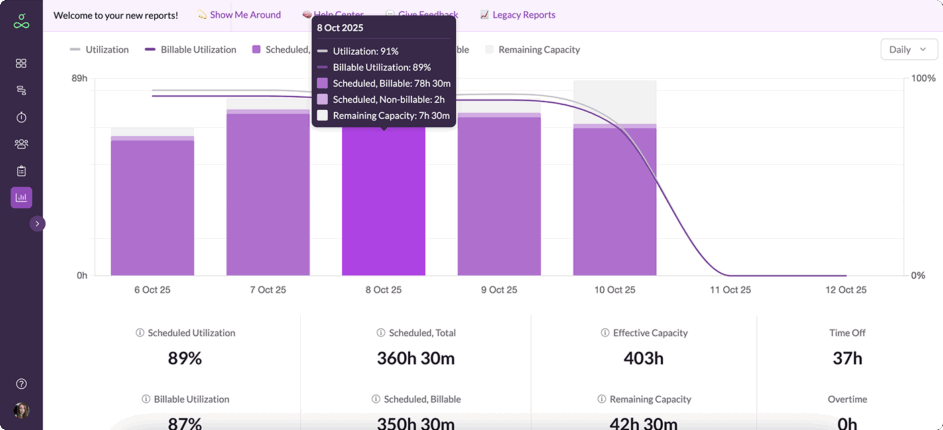 Understand how effectively your team is utilized across projects and clients in reports.
Understand how effectively your team is utilized across projects and clients in reports.
- Keep an eye on key performance metrics on an individual, project and client basis
- Add rates and budgets to monitor and protect project spend, plus adjust rates per person, per project
- Create custom reports to drill into the data that matters most to your project KPIs
- Explore dynamic charts that visualize your data and make it easier to find insights
- Get an overview of time off, sick leave and other downtime
- Get a breakdown of utilization and billable time across individuals, projects, and clients
- Drill into individual reports for more detailed insights
- Forecast and adjust schedules based on reports to help keep project budgets on track
- Export reports in one click so you can quickly compare them to your project budget and make sure everything is on track
Depending on your business (and project), you’re likely to set specific goals for both to make sure you’re running profitable projects and maintaining a healthy bottom line.
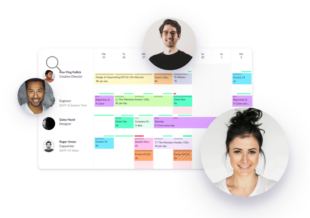
The #1 scheduling tool trusted by thousands of project teams
Join thousands of project managers who have made scheduling a breeze.
Float’s most popular features
Now let’s head over to Float and give their free trial a go. Just like Resource Guru, they offer a free 30-day trial.
Manage resource allocation in the schedule
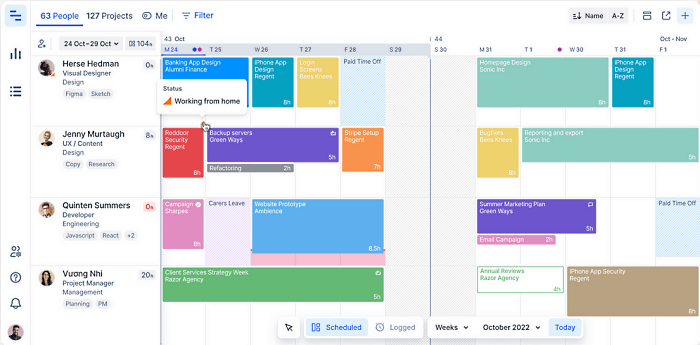
Get started with your bookings in Float’s basic schedule view.
Float offers a schedule where you can immediately get an understanding of resource allocation.
Unlike Resource Guru, Float doesn’t have timezone functionality, which makes it challenging to manage distributed teams. However, you can see the location of team members and quickly work out which timezone they’re in.
Note that, at first, the schedule can be a little confusing and unintuitive to someone who has never used the tool before, as reported on G2.
Add new projects and clients in a couple of clicks
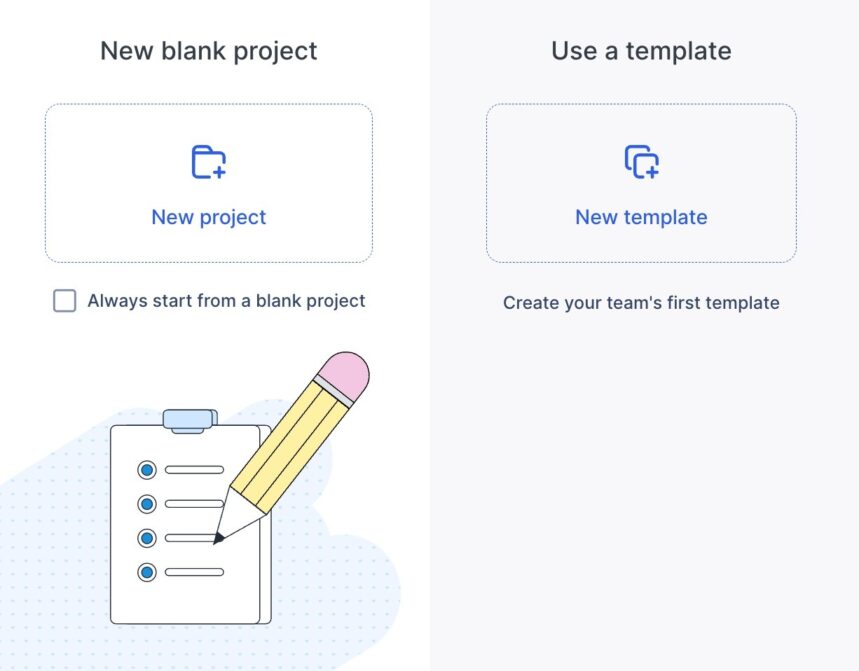
Start a new blank project or use a template.
Float makes it easy to add new projects and clients by simply clicking the ➕ button found in the top right corner of the main navigation bar. This makes it easy to add a new project at any point. Once you’ve created a new project, you can use that set up as a template for other projects.
Similarly, in Resource Guru, you can add a new project or client at any point in the scheduling process.
See how your projects are performing in Reporting
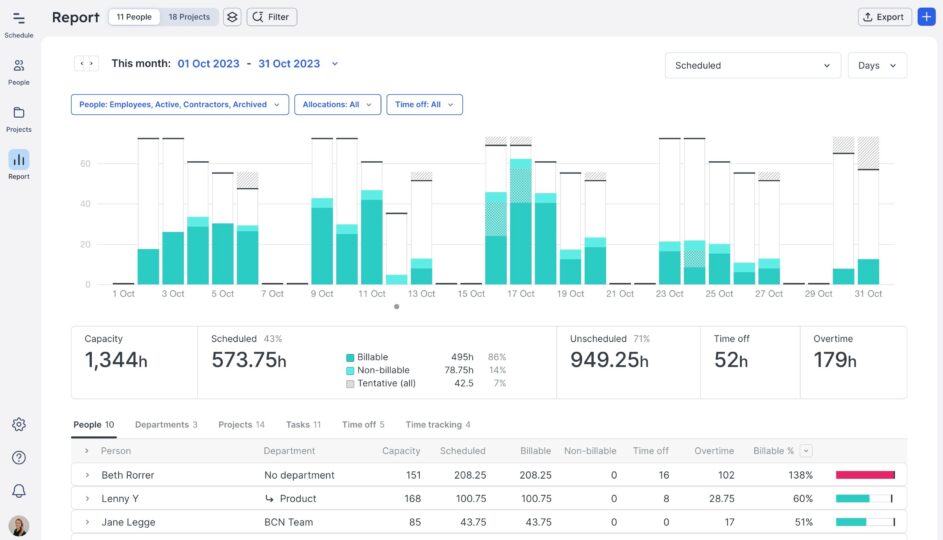
Keep an eye on project analytics in Reports.
At first glance, the Reporting tab seems slightly intimidating. While things aren’t as instantly visible and clear as in Resource Guru, once you start digging around, you’ll find you have plenty of options to extract and present data.
Feature comparison: Resource Guru vs Float
Below, we’ve put together a comprehensive feature comparison for Float vs Resource Guru’s resource scheduling features.
Click here to see the full list of features
6 key considerations when choosing your resource scheduling tool
There’s a lot to take into consideration when choosing your resource scheduling tool.
We’ve put together a list of criteria to help you make an informed decision.
1. Start with your (actual) business needs
You can’t choose a tool before you know what your (actual) business requirements are and what problems the tool will help you solve. That’s why it’s important to start with understanding the specific needs of your business, departments, and teams.
This includes the type of resources you need to schedule (e.g., people, resources, equipment, meeting rooms), the complexity of your scheduling needs, and any specific goals such as reducing overhead costs or improving project delivery times.
⚙️ Next steps: Sit down with all relevant stakeholders and get a full picture of their needs and goals. List your must-haves and nice-to-haves and evaluate the list against the tools you’re evaluating. (In this case, Resource Guru vs Float.)
But your business requirements will change over time. Which brings us to the next consideration: flexibility.
2. Evaluate the tool’s flexibility—is it future-proof?
In this context, flexibility encompasses both customization and scalability.
Choosing a resource scheduling tool that can be tailored to your specific business and team needs is essential, regardless of whether you’re in professional services (such as at an agency or consulting firm), construction, or engineering.
Whether you’re scaling back or scaling up, you need a tool that can see you through all seasons of business.
The ability to customize the tool to fit your specific requirements and processes is essential. It should allow you to set up and modify schedules easily and adapt to changing demands.
Considering flexibility from the beginning saves you from frequent tool changes, which in turn helps you save resources long term.
⚙️ Next steps: Review your business plan and processes and compare them against both the pricing model and feature set of the tools to get an understanding of whether the tools can support your business goals in the long-term.
3. Prioritize ease of use
If your resource scheduling tool isn’t easy to use for everyone, it’s going to work against you.
A user-friendly tool minimizes confusion, shortens the learning curve for your teams, and it increases the chances that your team will actually use it–and even enjoy using it.
Think of a team that includes people who are not tech-savvy. For them, a tool with a complex interface can be daunting and counterproductive. The ideal tool should have a clear, intuitive interface that makes it easy for everyone to plan, allocate, and view bookings.
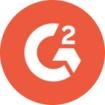
“We implemented Resource Guru across our entire team and hardware resources, and it has completely transformed our approach to resourcing. The platform makes scheduling incredibly easy and efficient, ensuring that everyone has a clear understanding of their workload and upcoming tasks.
We use it daily to manage our projects, allocate resources, and maintain visibility across teams. The dashboard is easy to use, so it allows for quick updates and adjustments, preventing conflicts and ensuring optimal utilization of both staff and equipment.
The ability to see availability in real time has significantly improved our planning process, making it easier to stay organized and meet deadlines.
If we ever have any questions or suggestions for new features, the support team is always on hand with lightning fast responses.
Overall, Resource Guru has become an essential tool in our workflow, streamlining our operations and enhancing productivity. We highly recommend it to any team looking for a smart, reliable, and user-friendly scheduling solution!”
— Verified user in events services.
For example, features like drag-and-drop scheduling, simple navigation, and visual timelines make a significant difference. It’s details like these that enable everyone to be more efficient in their work. That means their projects are organized, deadlines are met, resources are used wisely—and clients are happy.
⚙️ Next steps: Recruit a few different people to be part of trialing the product. This way, you can tackle any objections early on and get feedback from people that will be using the tool in different roles.
4. Consider the ROI of work-life balance
We’ve said it before and we’ll say it again—happy employees are good for business. Work-life balance for employees is probably one of the most important (and underestimated) competitive advantages for businesses.
That’s why it’s essential to look for features that help you do the workload planning in a way that helps your employees maintain work-life balance—and, in turn—your business. It’s a win-win.
Look for features that prevents double or overbooking your team members, such as:
After all, overallocation is a surefire path to team burnout.
So, look for a resource management tool with the overall features that promote a healthy work environment—rather than a tool that’s only designed to get projects across the finish line.
⚙️ Next steps: Look to both your company values and employee feedback when it comes to work-life balance and employee health and wellbeing. Use that feedback in your tool evaluation to see if there are any features that can help you maintain a happy and healthy workforce.
Who’s Most at Risk of Burnout?
Find the answer using our free Burnout Risk Index tool.
5. Look into integration capabilities
Choosing a resource scheduling tool that integrates well with your existing tech stack is essential. Whether it’s through native integrations or a robust API, you’ll want to make sure the options to connect to the tools and systems you need exist.
If you want to make sure that all schedules are up-to-date and accurate, it’s worth checking for Google Calendar or Outlook Calendar integrations. If you use additional project management tools, you should check how well they connect too.
For example, our out-of-the-box Jira integration makes it easy to create bookings against issues simply by dragging and dropping them onto the schedule. Plus, if you’re using time estimates in Jira, you’ll be able to compare that against what’s been scheduled.
No matter what piece of software you want to link up with, a Zapier integration can also solve most of your connectivity needs, and with our robust API, you can create any integration you need from scratch.
Coming soon:
Native integrations with Monday, Asana, and ClickUp
… plus more to be announced.
Seamlessly sync Resource Guru with the systems you already rely on for smoother workflows, including Jira.
⚙️ Next steps: Look at your tech stack together with your CTO or an engineer to decide which tools need to talk to each other and how that will happen.
6. Determine financial impact and ROI
The need for operational efficiency and visibility in business processes is fueling the adoption of resource planning tools. And no wonder, since it directly affects your bottom line and return on investment.
Resource management tools help companies identify operational areas where teams can save money, including:
- Pinpointing underutilized resources
- Streamlining and shortening project timelines
- Minimizing or eliminating unnecessary expenses
- Optimizing resource allocation
- Reducing overtime and staffing costs
- Improving financial forecasting and monitoring
There are long-term financial benefits to consider too, not just immediate cost savings. The right tool should offer a tangible ROI, ultimately making it a wise investment for the business’ future revenue generation and profitability.
⚙️ Next steps: Evaluate the tools in the context of operational efficiency and ROI. Make sure you can easily monitor resource utilization and billable hours to help drive project ROI and maintain a healthy bottom line.
Choosing the best tool for your team
Spreadsheets and (often clunky) internal tools aren’t able to handle the daily and dynamic needs of resource scheduling. This is where purpose-built resource scheduling tools help companies do effective capacity planning, allocate the right people to the right projects, and stay on top of utilization rates and billable hours to make sure clients are happy and bottom lines are healthy.
Resource Guru stands out against Float where it matters: ease of use, flexible scheduling, and not to mention value for money. While advanced custom fields enable accurate resource allocation, features like approval workflow and clash management prevent resource overallocation and burnout.
The result? Balanced schedules, happy employees, and a healthy bottom line.
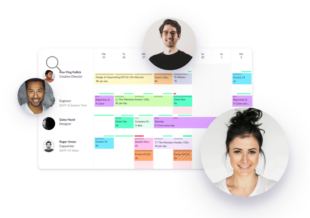
The #1 scheduling tool trusted by thousands of project teams
Join thousands of project managers who have made scheduling a breeze.