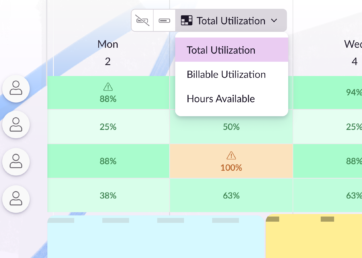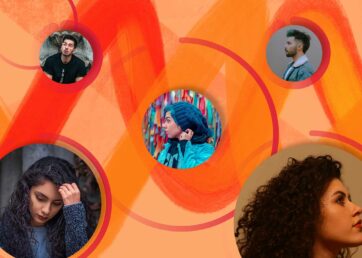Resource capacity planning templates can make life as a resource or project manager so much easier. A nifty template will sharpen your resource planning process—saving you time and stress. Plus, it’ll help you identify overallocated resources so you can keep your team healthy, happy, and productive.
And just between us, you don’t need to make a resource capacity planning template from scratch. We’ve made one that you can download for free.
The template provides an overview of individual and team resource capacity. We’ve also embedded automated calculations for working hours used per month and year.
Lastly, we’ll give some template alternatives if you’d prefer a more advanced way to plan resource capacity.
In this article 📖
Resource capacity planning template Excel: Free download
You can access your free resource capacity planner Excel template here.
We’ve built it with busy resource and project managers in mind. It’ll open automatically in Google Sheets for your convenience. But the template also works in Excel if that’s your preferred spreadsheet application.
How to use your resource capacity template: in 7 easy steps
Whether you excel in Excel or you’re a Google Sheets guru, here’s how to use your free resource capacity planning template.
1. Click the link to your free resource capacity planning Excel template
- After you click the link, a new tab or window will open automatically in your browser. You should now see the Google Sheets version of the resource capacity plan template.
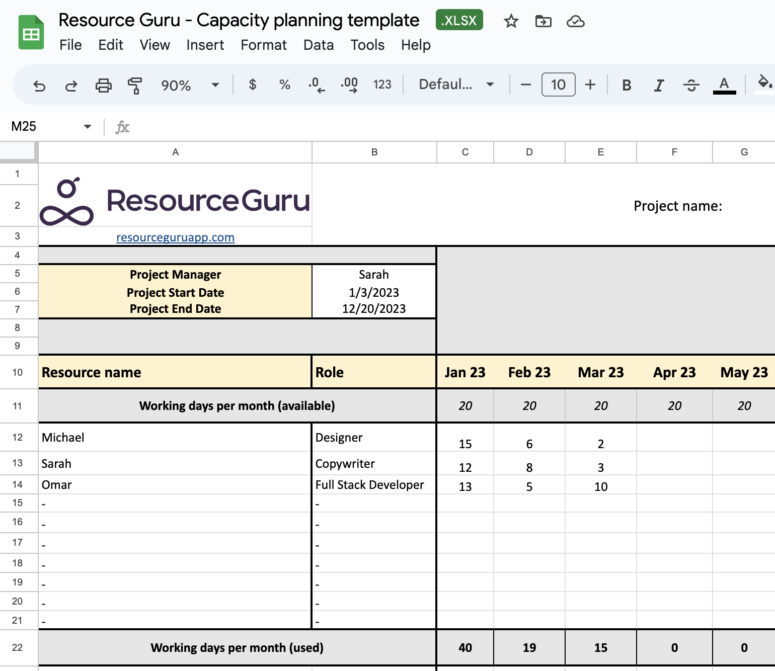
Here’s an example of how the free resource capacity template should look when you click the link. It’ll open up automatically in Google Sheets.
2. If you’d like to use your template in Google Sheets:
- Click “File,” and then choose “Make a copy”
- Pro tip: Make sure you save the copied spreadsheet to your Google Drive
- Name your file clearly
- Pro tip: Reference which project you’ll use the capacity template for, the date, and the version. Your future self will thank you, especially regarding tracking version control.
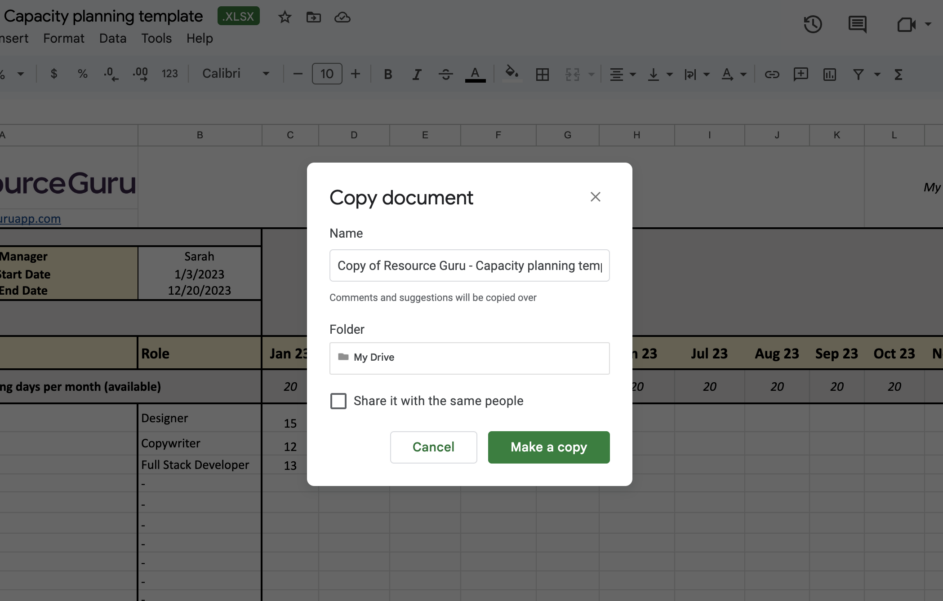
Here’s an example of how to make a copy of your resource capacity template in Google Sheets.
3. If you’d like to use a resource capacity planning Excel template
- Head to “File,” click “Download,” then choose “Microsoft Excel”
- Your template will be in your “Downloads” folder. You can open it immediately or move it to your existing project folder first.
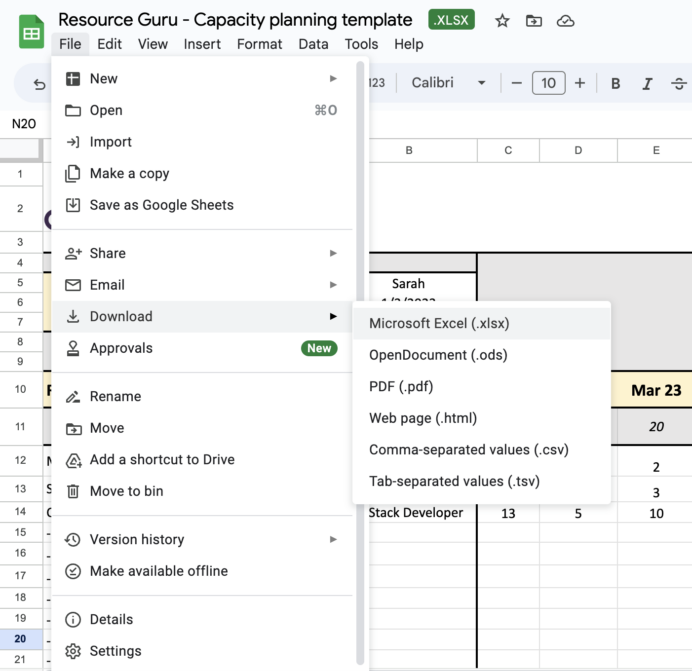
Here’s an example of downloading your resource capacity planning template for Excel using Google Sheets.
4. Whether you’re using Excel or Google Sheets:
- Remember to remove the sample data on the template so you can insert your own
5. Add your data to the resource capacity planning spreadsheet template
- You can add your project name, project dates, resource names, resource roles, and total working days used per month
- You can also add the working days available per month against each resource. We set the default to 20. But you can use a calculator to find the total business days for your country.
- Based on the data you input against each resource per month, the “Total” fields will calculate automatically. Note: These automated totals work in Excel and Google Sheets.
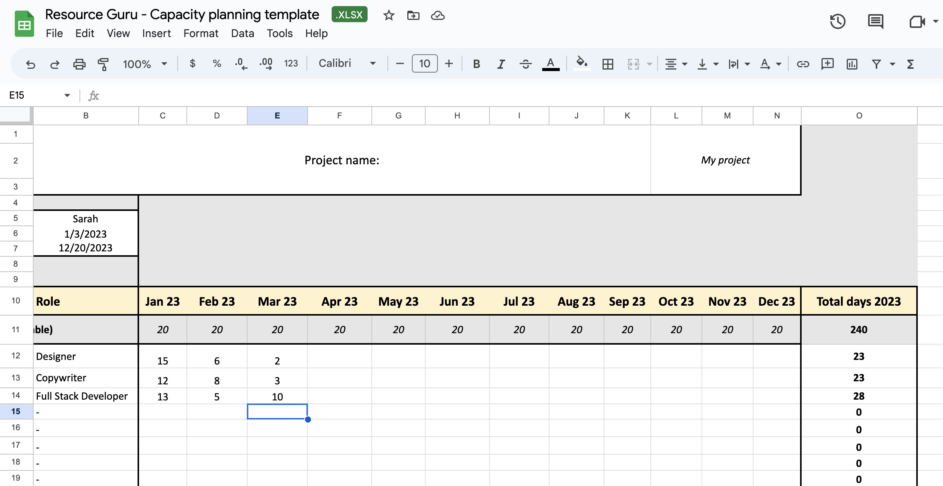
Here are some examples of data you can add to the capacity template. You can add your project name, available working days, working days used per month, and more.
6. Customize the template to your liking
- You might add extra columns (a tasks column, for example), or you might choose to enable “Calendar events.” You could add “Conditional formatting,” so the days used per month cell changes to red when a resource reaches capacity.
7. Automate your resource capacity planning templates
Sure, templates are a handy starting point. Here’s the thing, though: you’ll save more time by combining templates with resource capacity planning tools that have automated features.
Automated warnings, for example, will let you know in real-time when your resources are over or underbooked. That saves you hours of painstaking manual calculations and spreadsheet customization or micromanaging your team regarding their availability.
Access your free Resource Guru 30-day trial and see how we save you time by automating your processes.
Resource capacity plan template: Must-have features
Here are the must-have features to look out for in resource capacity planning templates and software.
Automated totals
Save hours totting up your totals manually with automated calculations. Must-have automatic calculations for resource capacity templates include the total days used in a month and year. Ideally, these calculations will be available for individuals and all resources combined.
Calendar integrations
You can add calendar integrations to your resource capacity planning spreadsheet through Excel or Google Sheets. But investing in capacity planning software with existing calendar integrations is quicker.
With software, you can instantly see whether your resources are available, unavailable, and over or under capacity. You’ll also avoid painful double bookings because everyone’s calendar is available in a single dashboard.
Plus, you can store your project data in one place rather than across multiple spreadsheets and files. Meaning data is easier to locate and stored more securely.
Automated capacity calculations with warnings
You don’t want to overload your team—doing so can cause team burnout, costly delays, and poor-quality deliverables. It’s also a good idea to reserve resource capacity for the inevitable bumps in the road.
Balance your team’s workload and save capacity for emergencies by keeping resources at a 70-80% utilization rate throughout the project.
You can use “Conditional formatting” in your resource capacity template to automatically highlight resources nearing 70-80% or upgrade to automated software. At Resource Guru, we offer automatic capacity calculations so you can easily plan resource capacity.
Key takeaway: By holding back 20% of your team’s capacity, you’ll account for sick days, team meetings, and admin time. You’ll also prevent resource overallocation, which can cause burnout.
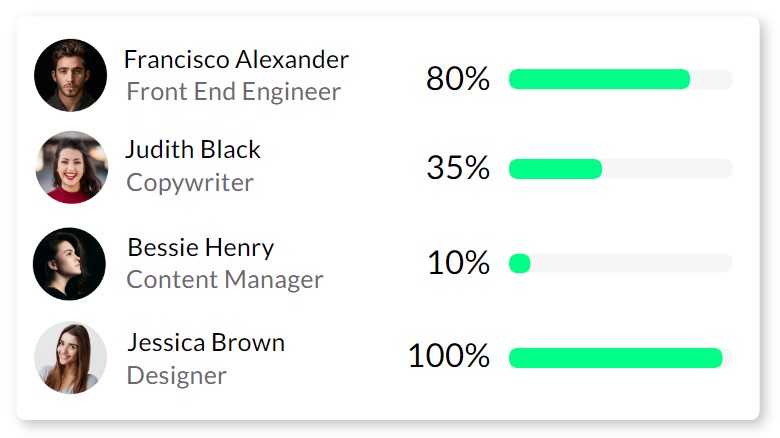
An example of how individual utilization rates appear in Resource Guru’s software.
The benefits of using an Excel capacity planning template
A capacity planning template can save you time and headaches by streamlining your processes. Here’s how:
Improve workload planning
A template gives you a bird’s eye view of your team’s available capacity. You’ll also have an overview of capacity per individual resource. The data will help you assess over and underutilized team members at speed. You can then create a workload plan to support project success.
Use case: A last-minute task requires your Full Stack Developer. Based on your resource capacity template data, you notice they’re at capacity for the month. You rearrange team workload based on specialism and utilization rates to free up your Full Stack Developers’ expertise. You can now assign the relevant talent to the last-minute project task with minimal friction.
A roadmap for newer resource or project managers
A free resource capacity planner Excel template will provide a basic guide if you’re a newer project or resource manager. Think of it like keeping the bumpers up when you go bowling. Your template will help you stay in the lane as you find your footing.
Warning: Templates lose efficiency as a project scales—mainly because the manual data entry becomes too time-consuming. In these cases, an all-in-one capacity planning tool will help you stay efficient at scale.
Resource capacity planning template: FAQs
We answer the most frequently asked questions about resource capacity planning templates. We’d love to hear from you in the comments section if you have any specific questions.
What is resource capacity planning?
Resource capacity planning helps resource and project managers evaluate resource availability and prioritize their team against project demands. The process gives you an overview of what resources are available and whether they’re over or under capacity.
You can then:
- Add or remove resources
- Reallocate workload
- Shift priorities based on your capacity data
What is a resource capacity template?
A resource capacity template is a pre-built spreadsheet you can use in your favorite application. Use the template to plan your resource capacity and shift your plan as the project evolves. Your template should have automated functions, like calculating the days used in a month or year per resource. This is great temporary solution if you don’t have a resource management tool in place.
When should you use a resource capacity template?
You can use a resource capacity plan template if you’re a newer project or resource manager. Because templates don’t work as well at scale, we recommend them for smaller projects.
How do you make a resource capacity plan template?
You can make resource capacity plan templates in Google Sheets, Excel, or any preferred spreadsheet application. Some people also make these templates in Google Docs, but they might lack the functionality of a spreadsheet. You can also download an existing capacity planning template and customize it to meet your needs.
What are the different types of capacity planning templates?
Capacity planning templates may differ by format—a Google Sheet, an Excel spreadsheet, or sometimes a Word or Google document. Different templates also serve specific departments (like human resources) or preferred project management styles (like Agile). You can also find templates for various types of resource planning—workforce, product, or tool, for example.
What’s the difference between resource capacity and resource scheduling templates?
A resource capacity planning template provides a birdseye view of team availability and utilization. In contrast, a resource scheduling template helps you assign tasks based on resource capacity across a working week or month.
Discover more advanced resource capacity assistance with Resource Guru
We love templates—they’re great for small-scale, short-term projects. But they just can’t match the advanced functionality of resource capacity planning software.
Unlike templates, our software offers you drag-and-drop resource scheduling so you can easily assign tasks and book meetings. Add automated calendar integrations that flag double bookings, and you won’t need to send apologetic emails rebooking meetings at the last minute.
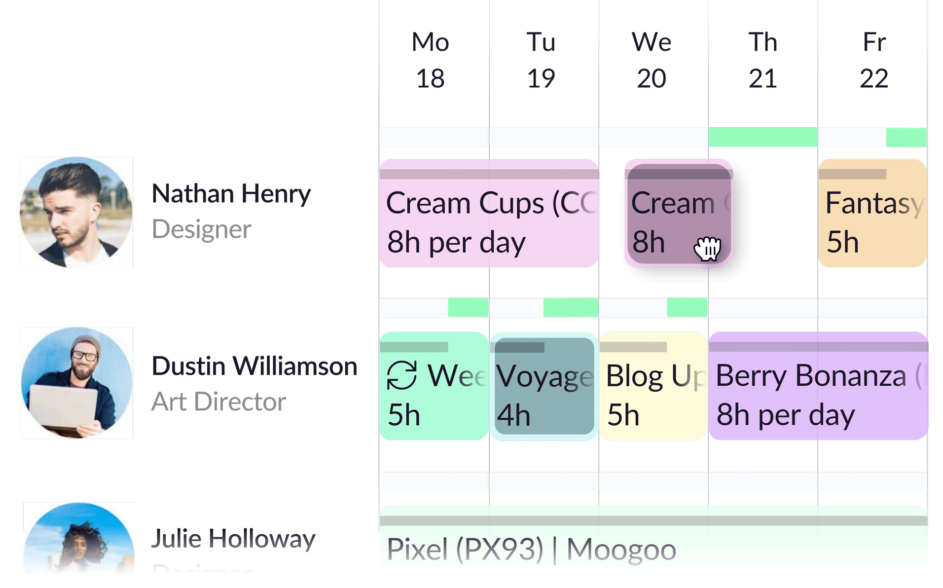
Resource Guru’s flexible drag-and-drop scheduling tool.
Then, automated capacity warnings will let you know if assigning a task will put your resource above 80% utilization. Automatic calculations also empower you to measure resource capacity against project demand. You can then prepare resource capacity forecasts at speed.
Explore our free 30-day trial today. No credit card, no commitment—just seamless resource capacity planning.