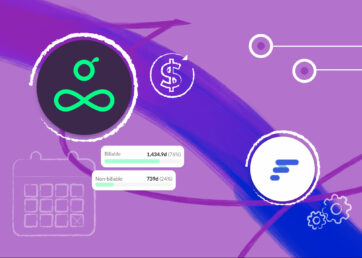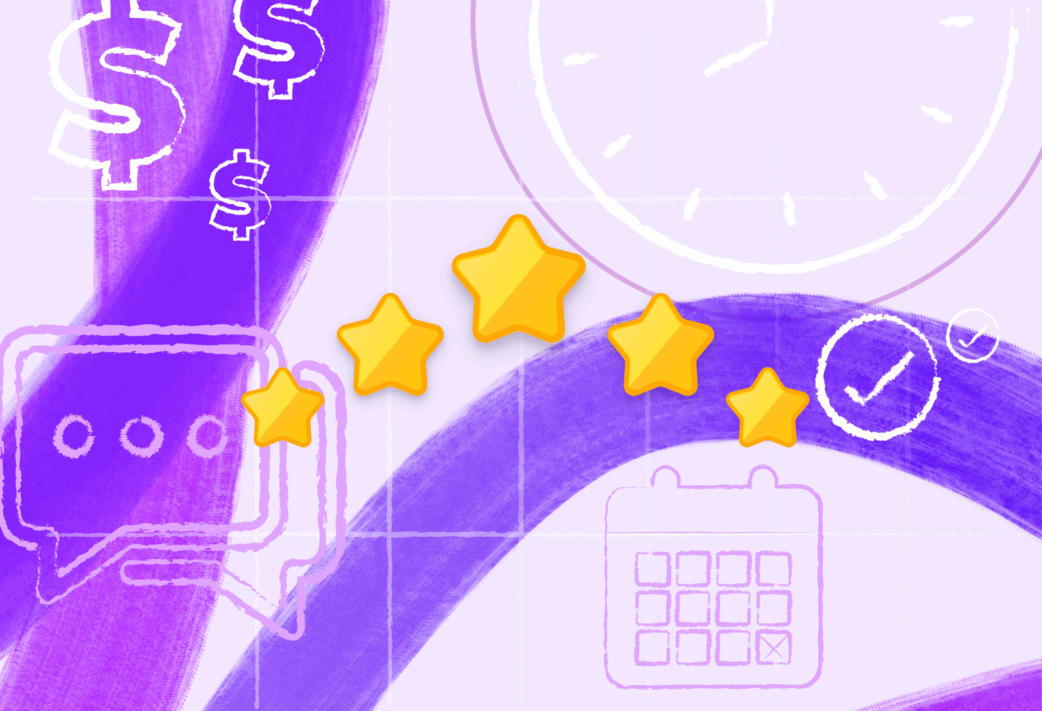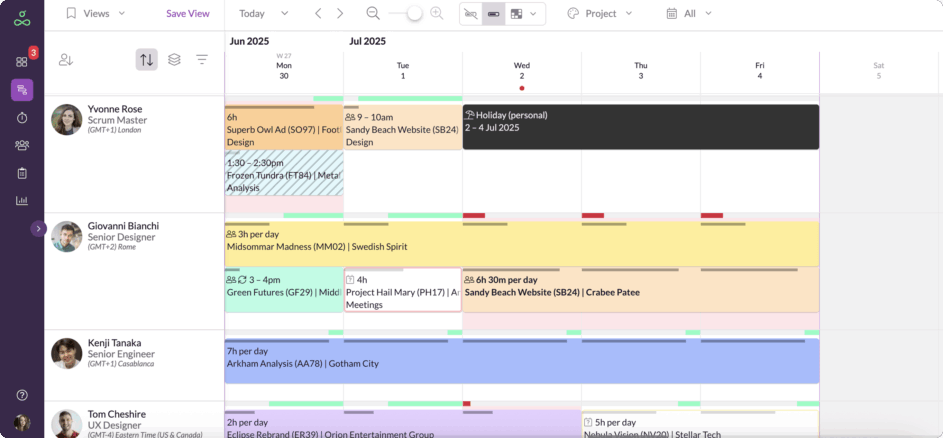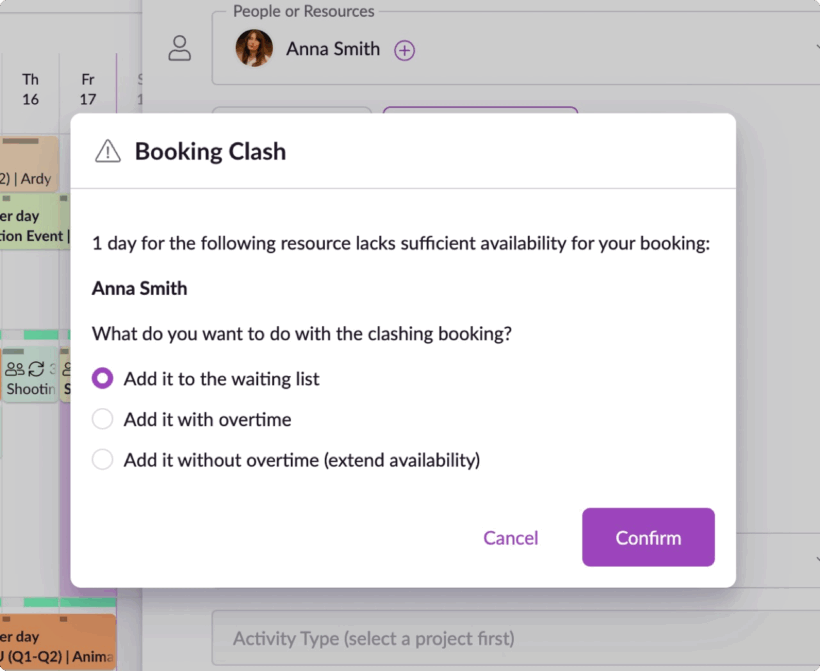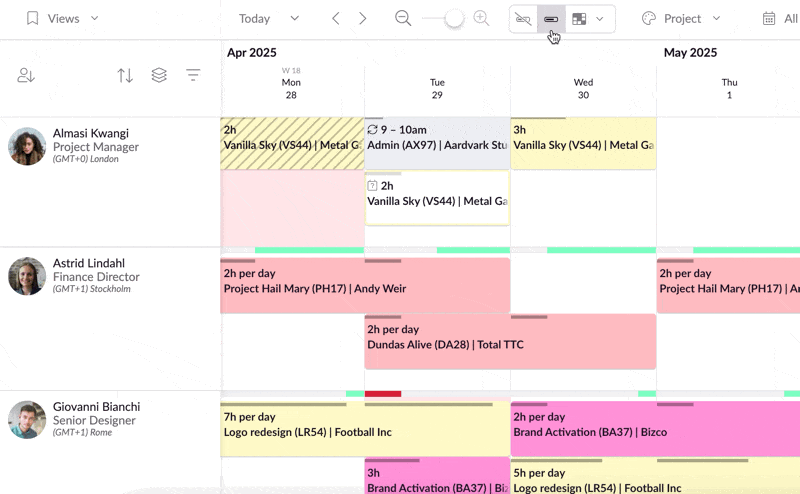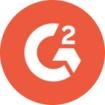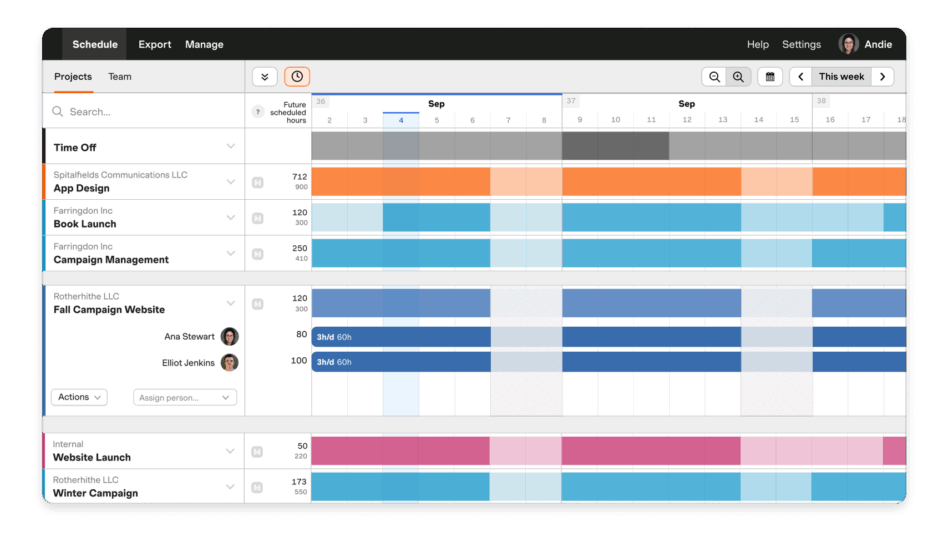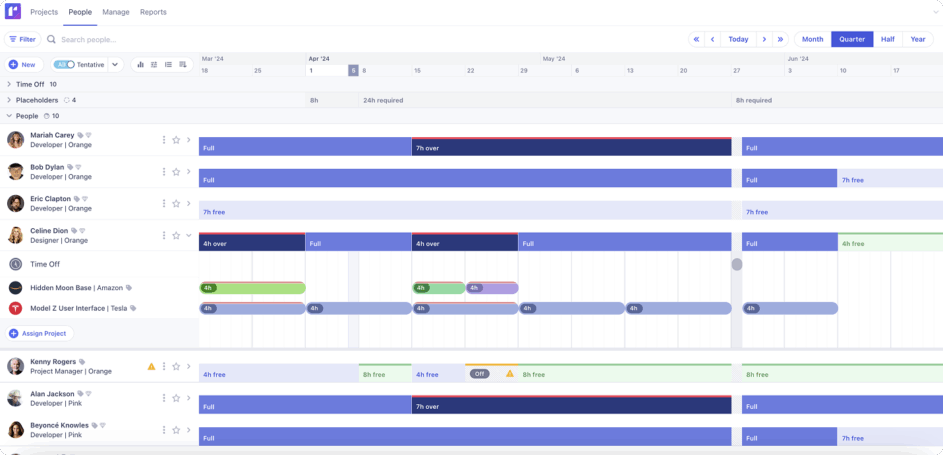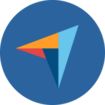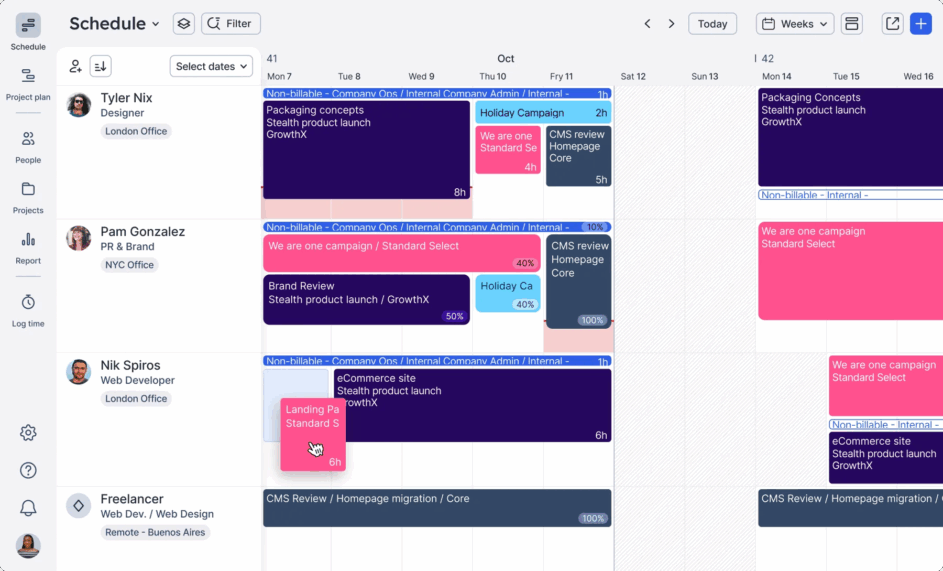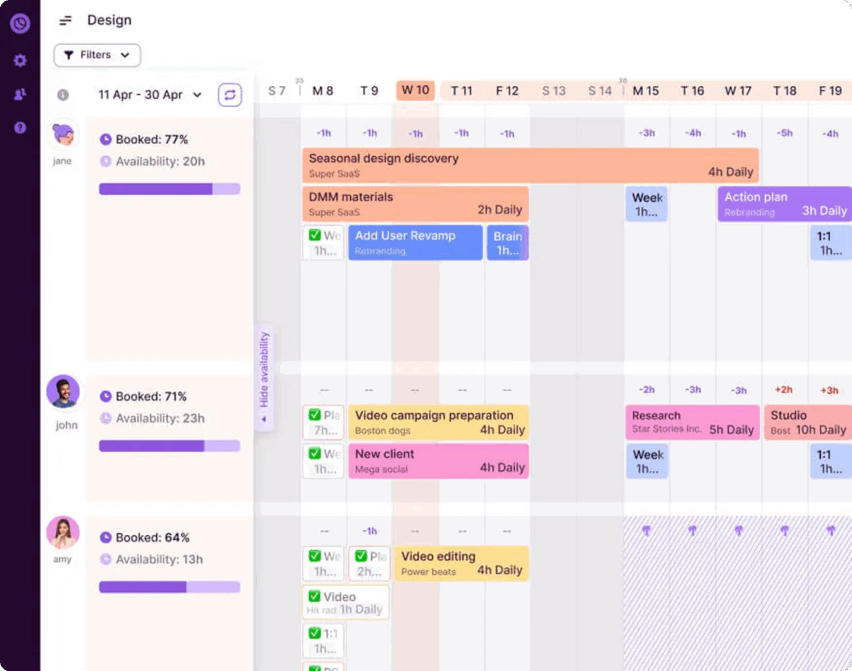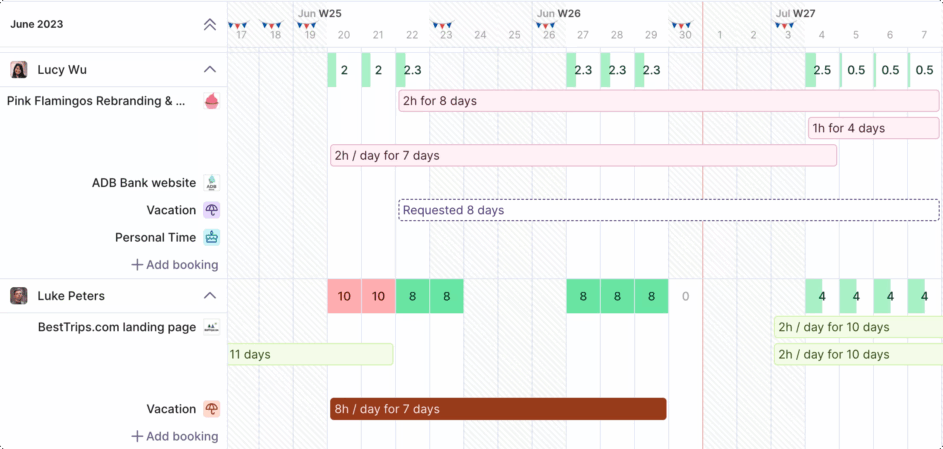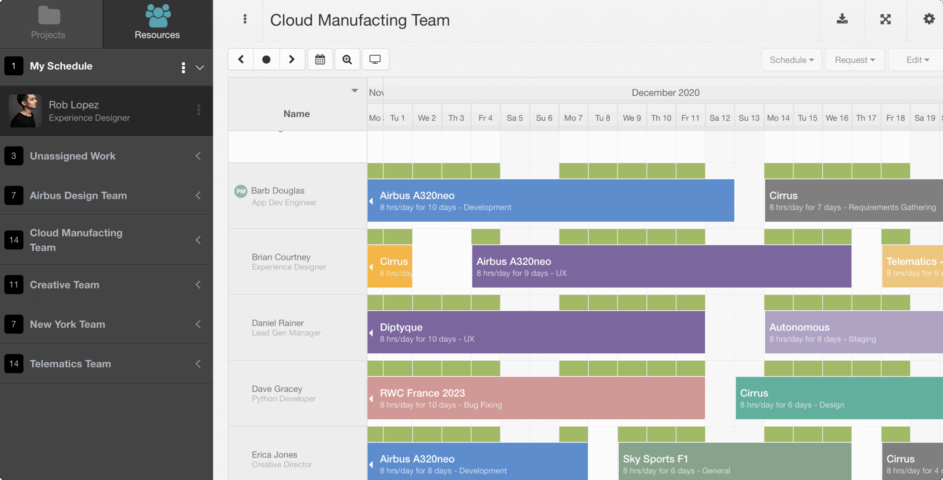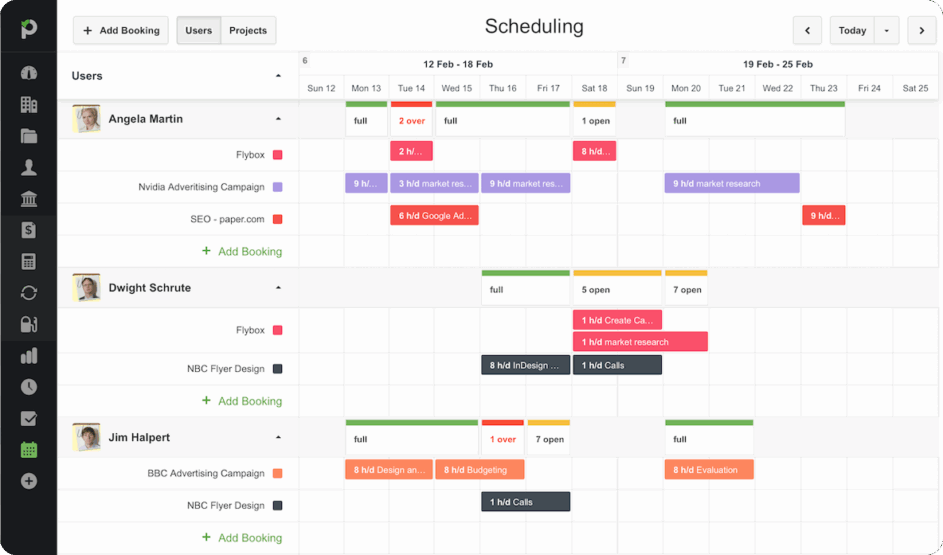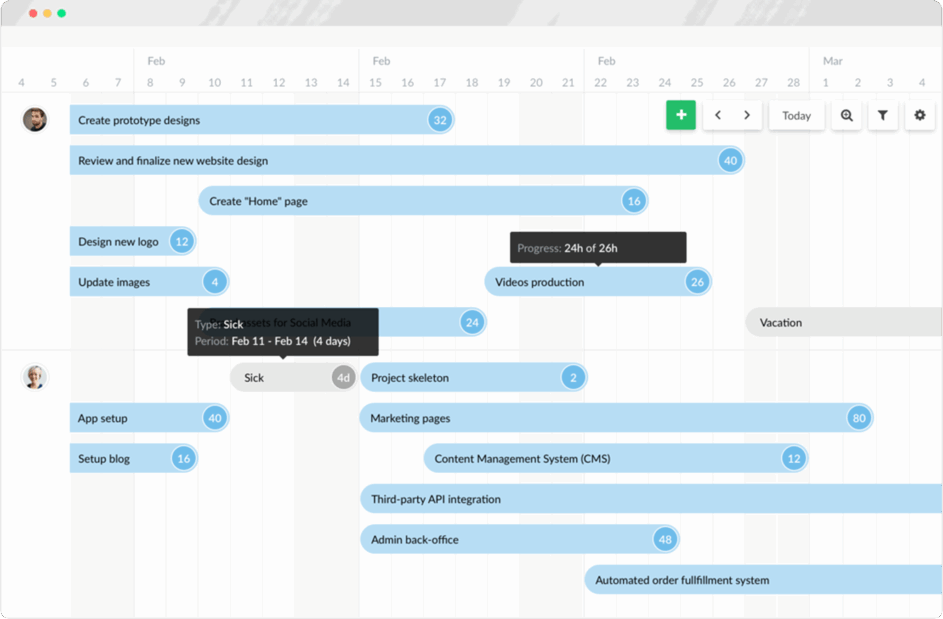Frequently asked questions
What is resource scheduling software?
Resource scheduling software is used to allocate and manage people and resources’ availability effectively across projects, teams, or departments. It’s the process of allocating tasks to the right people and resources at the right time to avoid conflicts, overbooking, or underutilization.
What are the benefits of using resource scheduling software?
Resource scheduling software helps teams use their time more efficiently by avoiding overbooking and excessive downtime. It makes project planning easier—as it offers a clear view of who’s available and when—cuts down on scheduling conflicts, and gives real-time insight into everyone’s workload. Plus, it offers useful data to spot trends and improve future planning.
Evaluation criteria for the best resource scheduling tool
I’ve been working in SaaS for over a decade, a large part of which I’ve personally spent evaluating, writing about, and buying software. In that time, I’ve learned quite a bit about what to look out for when it comes to finding suitable solutions. Based on that experience, here’s what I chose to look into when trying to find the best resource scheduling tools out there:
1. User ratings
I took the average review score from two of the most popular software review sites: G2 and Capterra. This score reflects the overall opinion of verified users for each of the options, and serves as a good baseline for how happy the user base is.
2. Trial period
One of the most effective ways to figure out if a tool will work for your specific use case is by trying it out. Some options offer a longer free trial period, giving you more time to get a feel for the software before you commit. Worth considering if you have a defined timeline during which you have to choose a solution.
3. Pricing
It’s safe to say you can rule out an option if it doesn’t fit your budget. As such, I’ve included pricing details for paid plans, where that info is available. I’ve tried to standardize as much as possible, so I’ve listed prices per month in USD across the board. For accuracy, I’ve also listed where that price is per person, user, or seat, using the same language each platform advertises.
4. Key features
There may be certain features you can’t live without when it comes to the best resource scheduling tool for you. Especially if you’re switching from an existing solution. For this reason, I’ve broken down 11 key features and checked if each solution offers them.
5. Does it solve typical user problems?
I also wanted to evaluate the day-to-day experience of using each of the tools. So, I chose three typical goals users want to achieve with software like this and tested them out based on those criteria. Specifically, I wanted to answer three questions: “Using [insert software name here] can I…”
- Understand what everyone’s workload is like and avoid overbooking or causing schedule conflicts?
- Understand how utilized the team are and ensure the workload is distributed fairly?
- Make changes on the fly, and at the last minute?
I chose these three tasks for a few reasons. First, preventing overbooking and clashes helps tackle overworking and prevents employees from delivering lower quality work off the back of it.
Understanding utilization and workloads also helps avoid overburdening staff. Plus, it plays an important part in preventing unnecessary downtime that can leave money on the table.
When it comes to making changes on the fly, project managers—or just about anyone scheduling people and resources—will tell you flexibility is key. No matter how meticulously you lay out your project plan, things change. And, you have to be able to react almost instantly to keep initiatives on-track, and profitable.
6. Overall pros and cons
Using G2 and Capterra again, I looked into some of the main reasons people either enjoy using each piece of software, or find it less than ideal. This can help paint a more detailed picture of what the typical user’s overall experience looks like.
With that out of the way, let’s see how each of the best resource scheduling software solutions we could find performed in those regards.