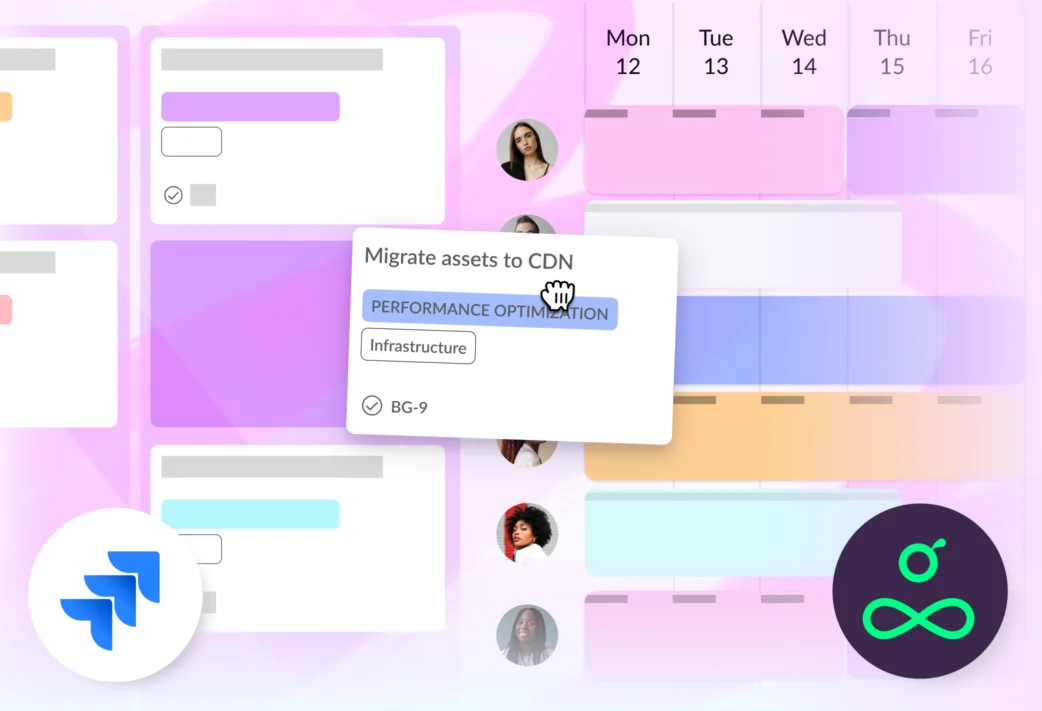
Jira resource management: Alternatives for smoother workflows
Learn what’s possible in terms of resource management in Jira and explore alternative ways to improve your resource management processes.
Reach peak productivity and team harmony with practical guidance on resource and project management.
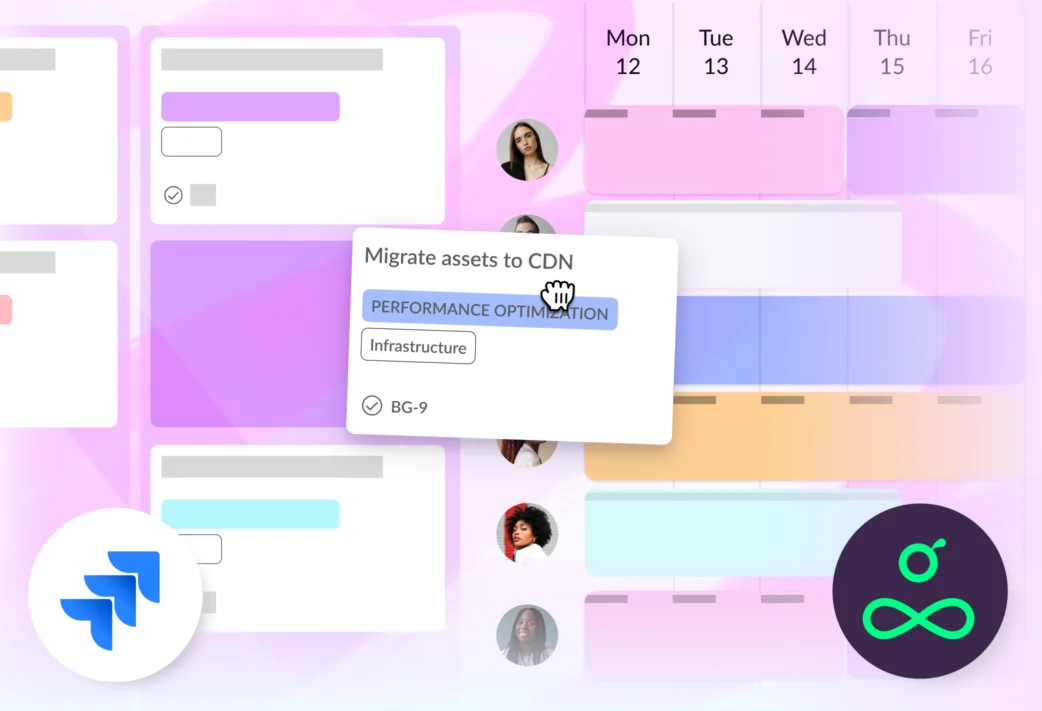
Learn what’s possible in terms of resource management in Jira and explore alternative ways to improve your resource management processes.
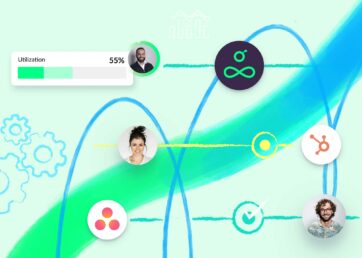
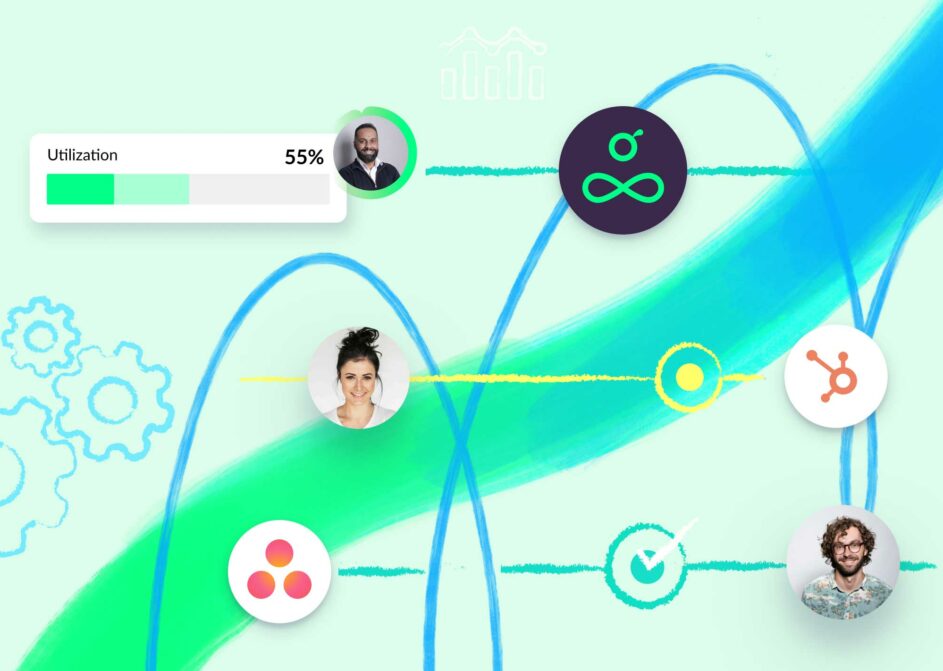
In this guide I’ll cover quick software picks, include a features deep dive, and answer your most common questions. You’ll find the right software for your agency, so you can stay focused on delivering award-winning work.
Learn how and why to track project time, and explore top project management time tracking software.
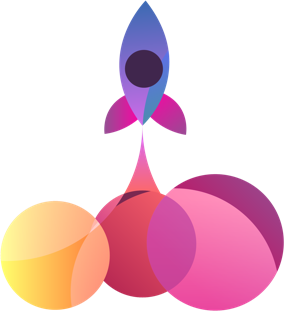


Explore what Team Guru got up to on our annual retreat: the Guru Gathering. 2025 saw us travel to Madrid for a chance to collaborate, connect, and chart a course for a successful 2026.
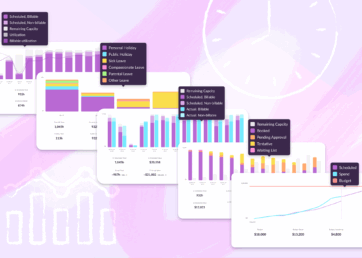
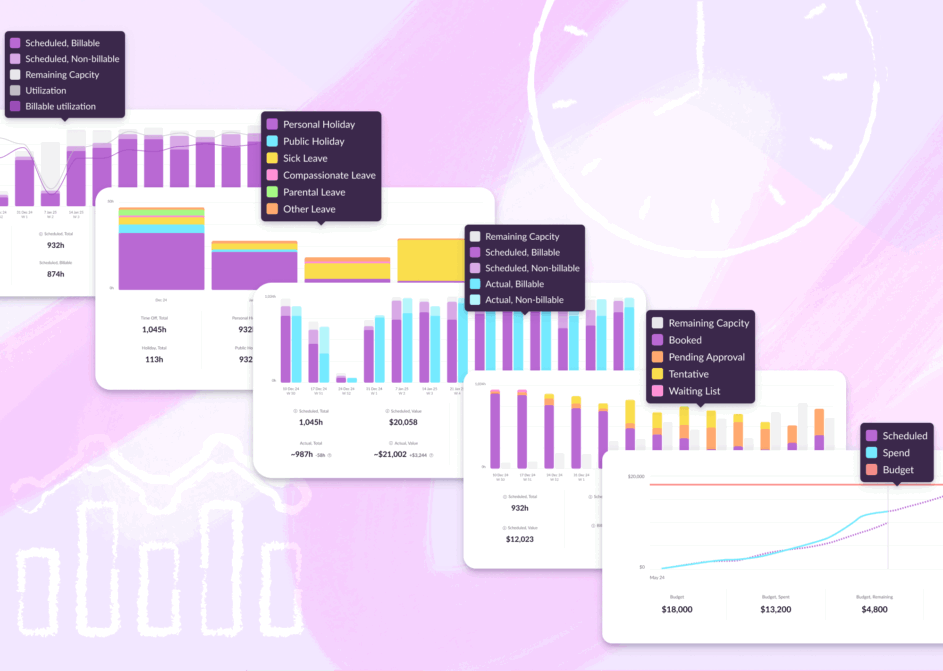
Explore six new, ready-made reports and charts that help you make data-driven decisions and protect project profitability.
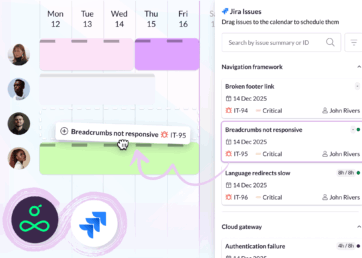
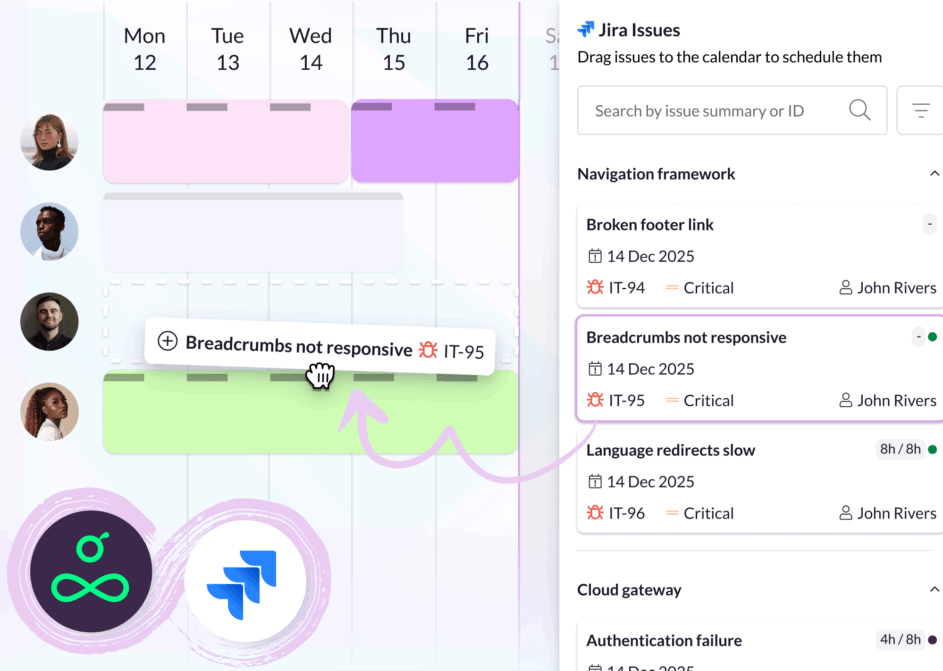
Connect Jira with Resource Guru via our new integration to allocate people and resources to issues, using all the scheduling and capacity management features of our software.
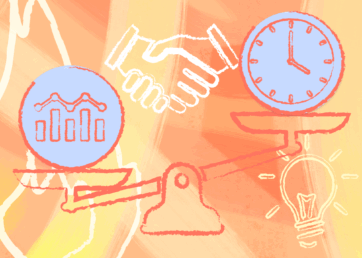
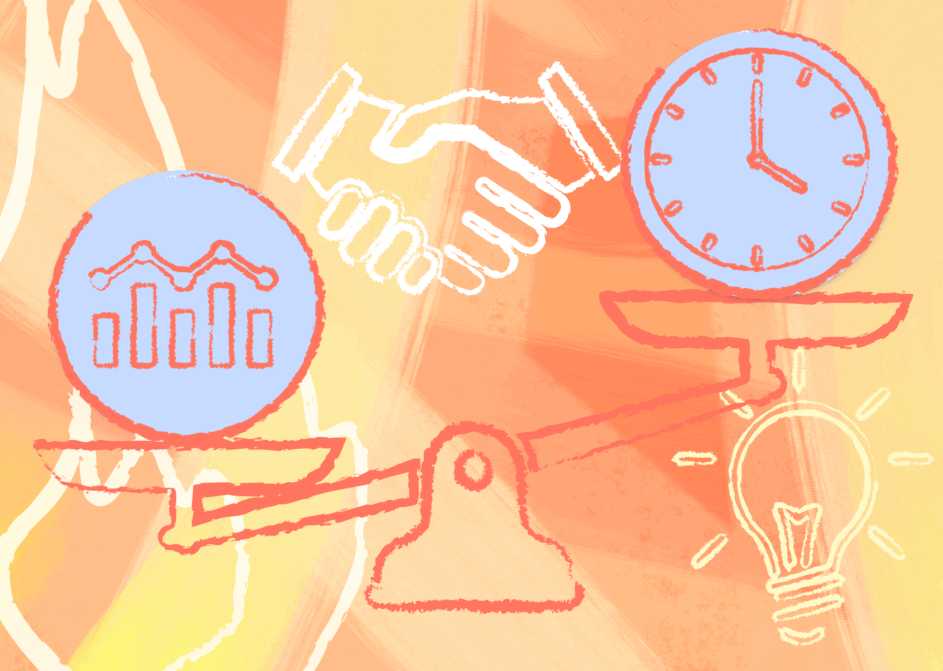
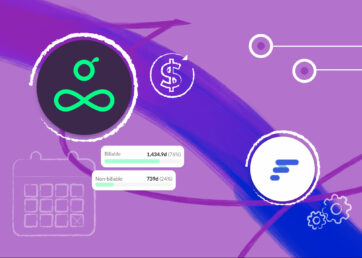
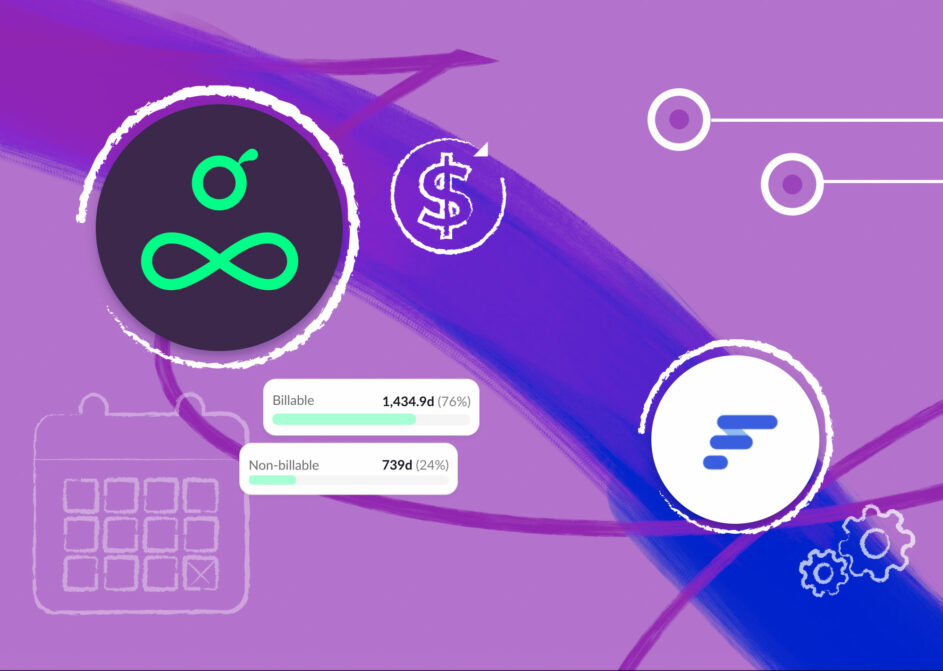
Resource management has a direct impact on revenue. That’s why you want to make sure that your resource management software can help you maintain a healthy bottom line (and happy employees). Two of the most established…
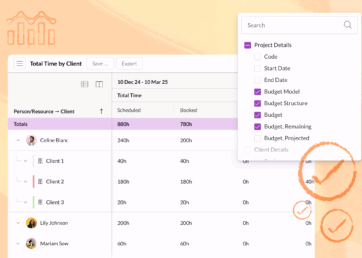
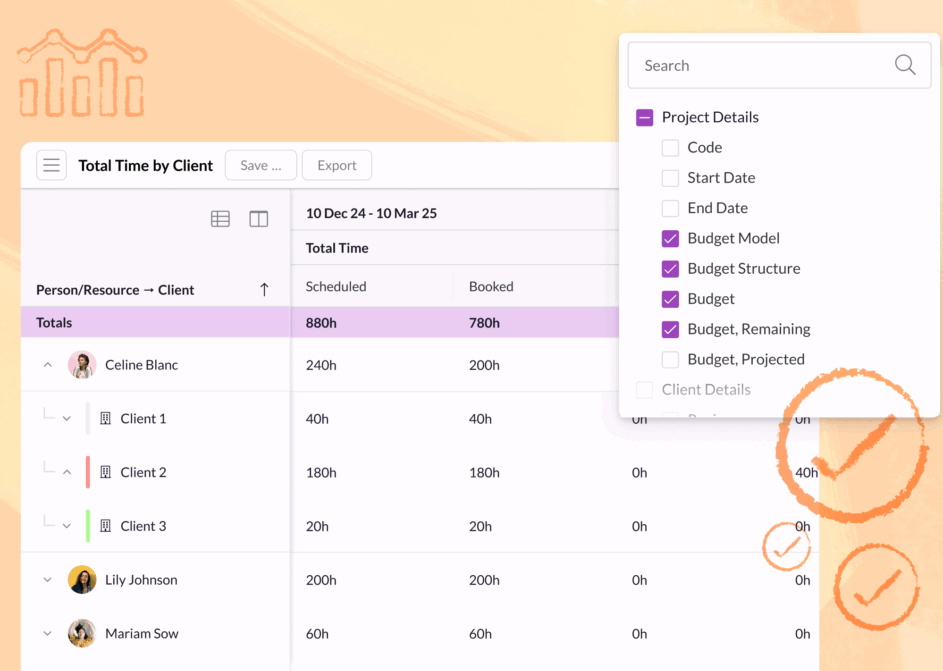
Explore our new reporting suite that gives you flexible ways to find critical data, refine it to fit your needs, and analyze it in depth for smarter business decisions.
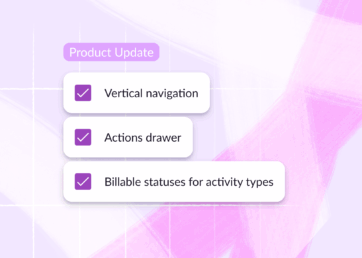
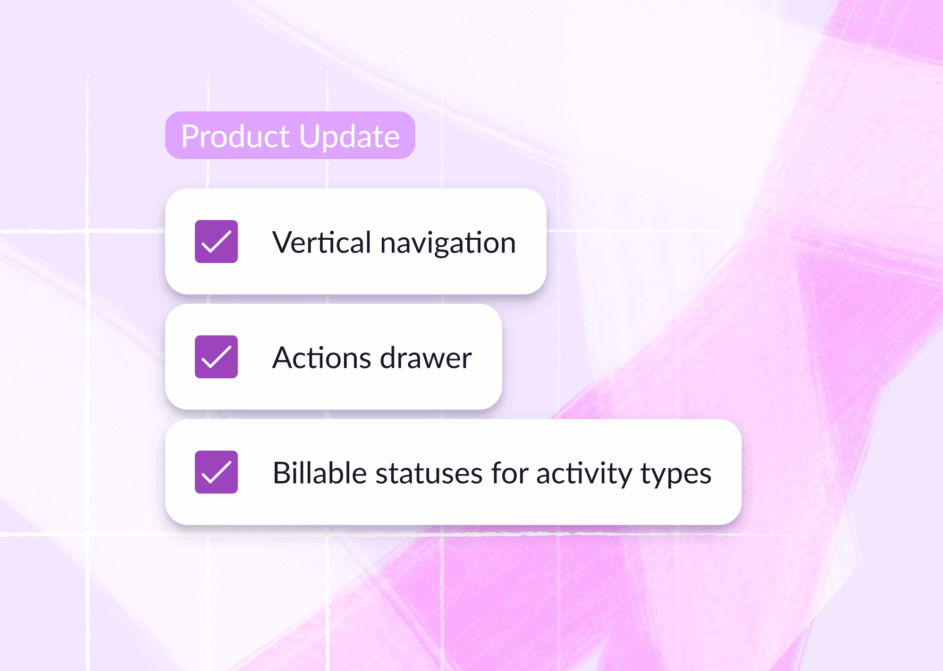
Get more space, take faster actions, and gain extra control with this bumper pack of new releases. Explore the all-new vertical navigation, actions drawer, and billable statuses for activity types.


Read about Resource Guru’s latest (optional) team meet-up in Budapest.
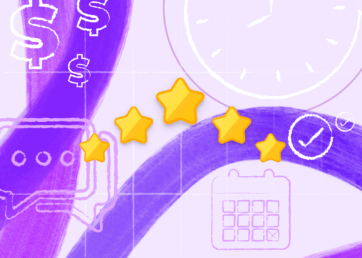
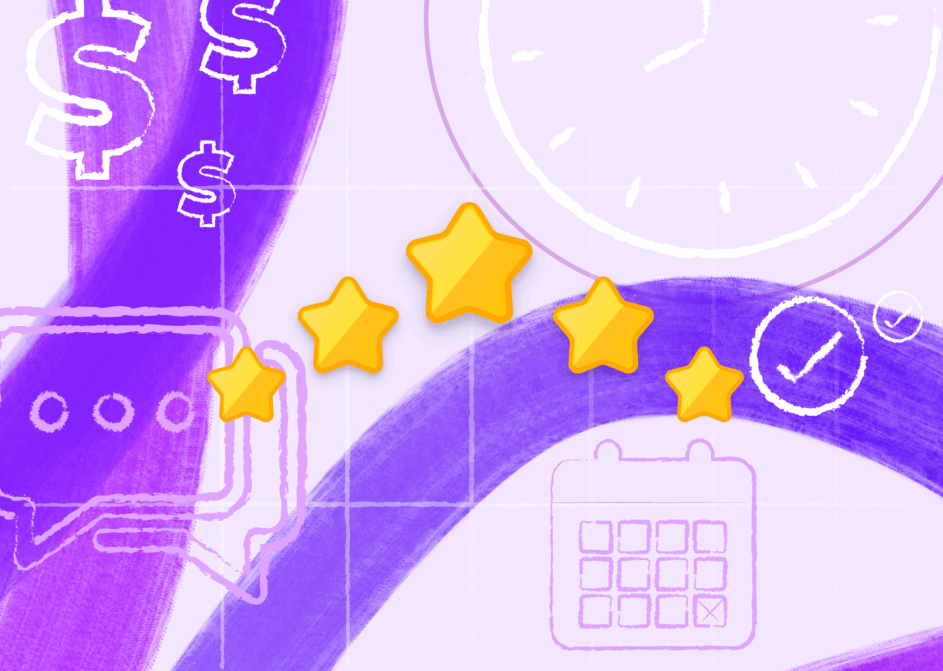
Explore the 10 best resource scheduling tools in 2025 based on pricing, reviews & features.

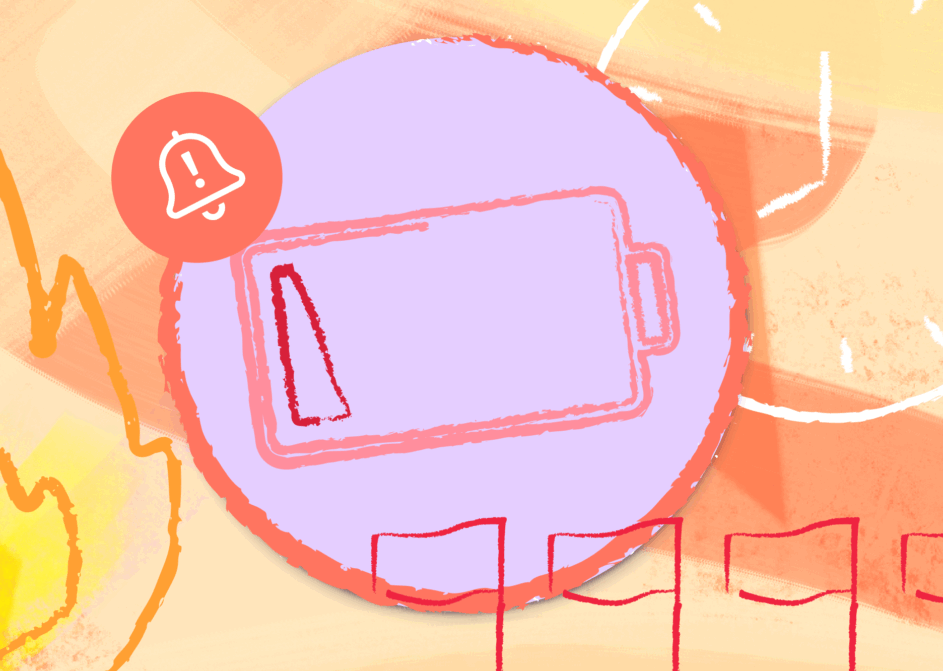
Our interactive Burnout Risk Index, developed with burnout expert Leanne Spencer, reveals 10 red flags which shows that you or a team member may be on the way to burning out.
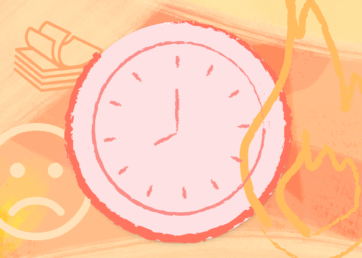
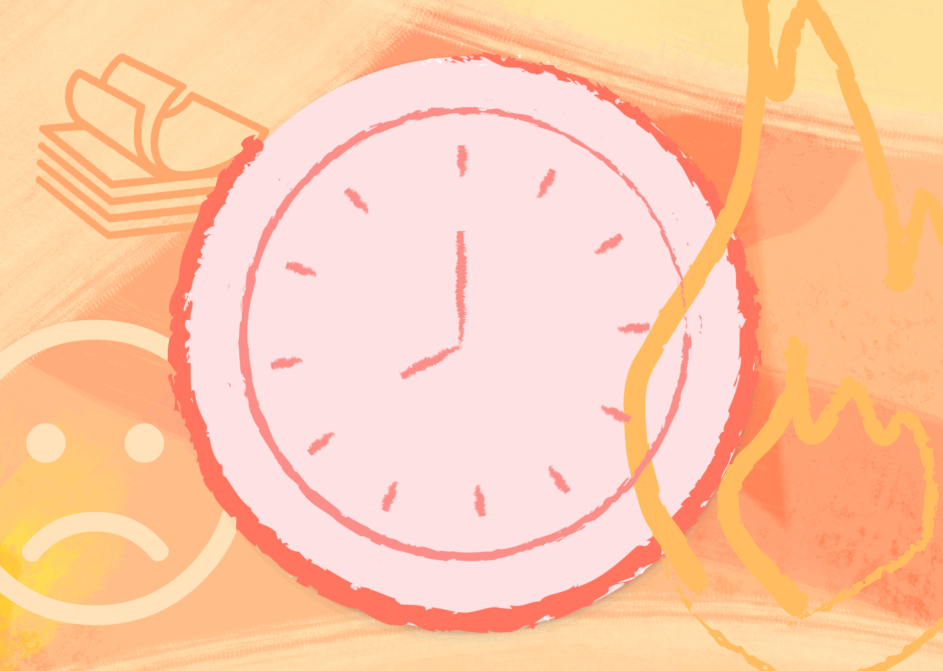
Resource Guru’s research reveals the extent of the UK’s overworking and burnout issues, using survey data from 2,000 desk workers, alongside expert insights.
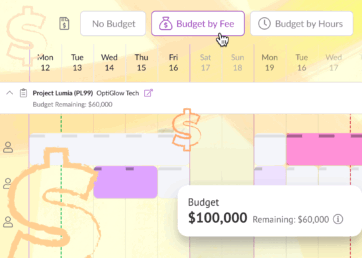
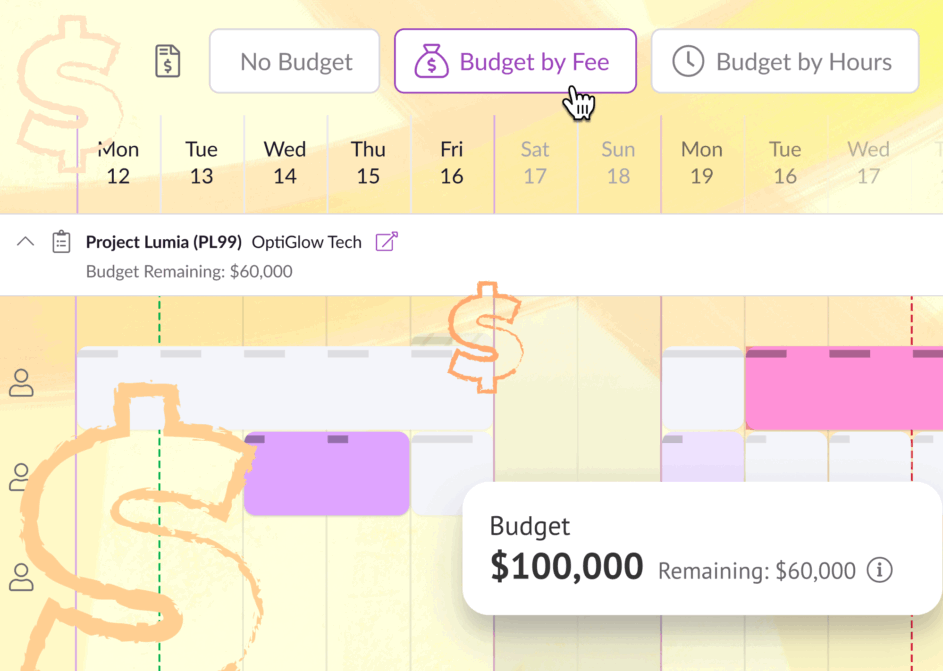
Protect profitability with project budgets that let you track spend, spot issues early, and keep work on course.