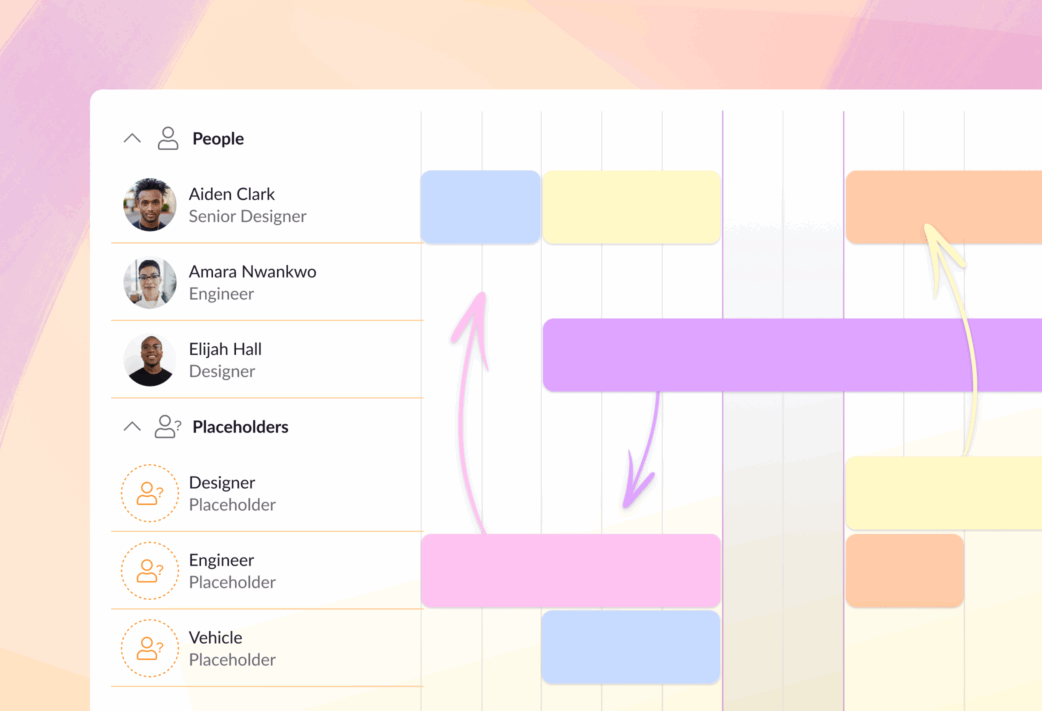It’s hard to plan ahead when you’re unsure who will be working on upcoming projects, or even if that work will go ahead. Resource placeholders make it easy to outline your resourcing plans, even when the details are undecided.
Get the lowdown on how you can use them to get ahead of your forecasting and capacity planning 👇
In this article 📖
Outline resource plans in advance
In a perfect world you would know the details of every project coming up in the next few quarters. But the reality isn’t always so straightforward. It’s not uncommon for:
- Project managers to be unsure who will be working on each part of a project and whether they need to hire additional people or resources.
- Projects to be on your radar but unconfirmed, particularly if your company is pitching for new business.
Instead of dumping tentative work on already overburdened teammates, you can use placeholders to build out resource plans for projects before you know all the details.
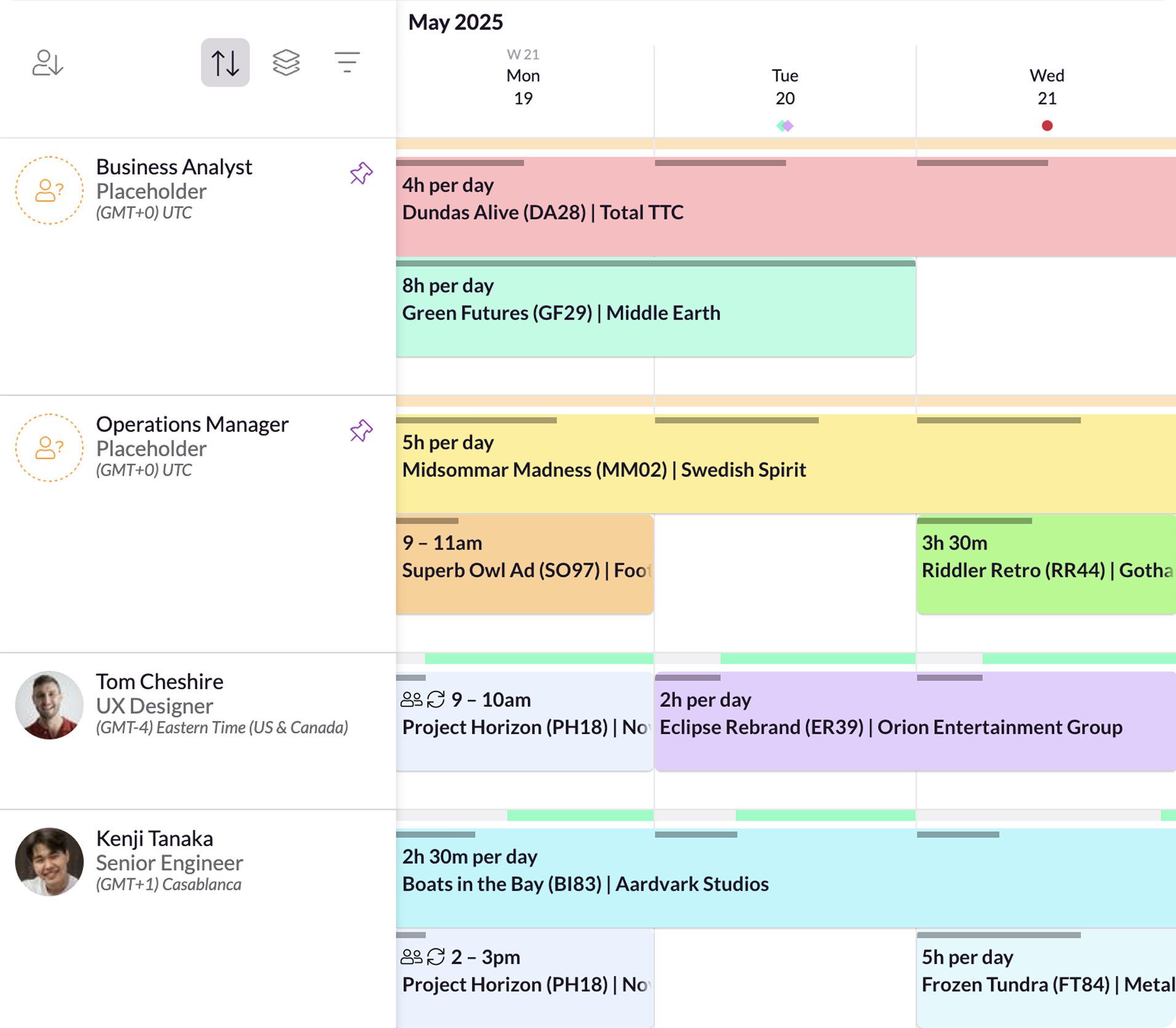
You can create placeholders to replicate real-world roles then allocate work to them in the Schedule. That way you can plan out whole projects in advance without assigning specific people or resources.
Once your plans are confirmed you can move the placeholder bookings to existing teammates – or new ones you’ve since hired – and seamlessly move into project delivery mode.
Creating and customizing placeholders
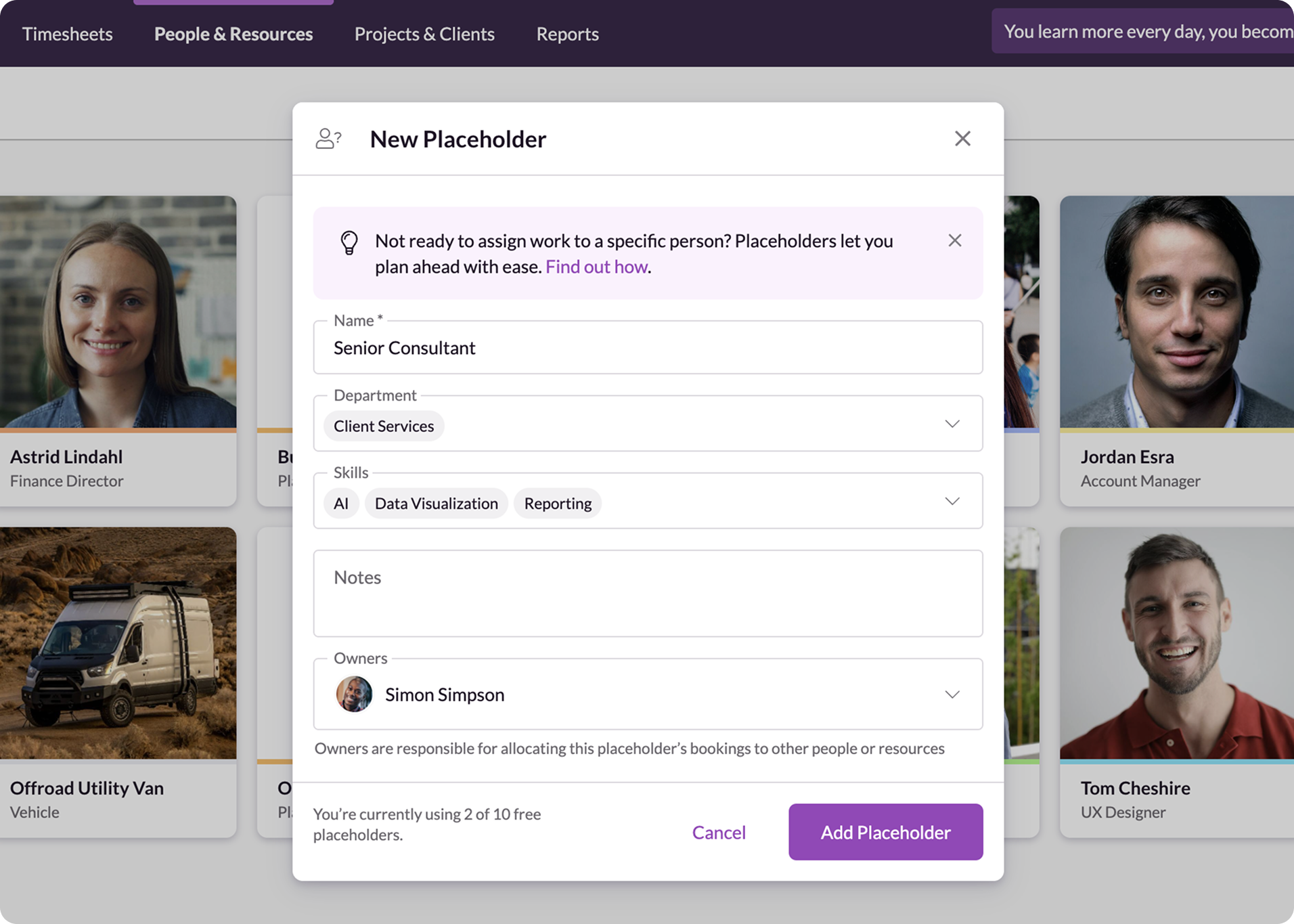
Placeholders are a new type of resource that can be added from People & Resources. You can create multiple placeholders then assign them to Departments and designate Skills so they replicate the profile of the team members who might take on the work you’re planning.
Additional information can be added using custom fields. The more detail you add upfront, the more options you have for organizing placeholders in the Schedule.
You also have the option of assigning an “Owner” to each placeholder. This person would be responsible for managing that placeholder’s schedule and moving unassigned work to real people and resources once it’s confirmed––this would often be a task for a Resource Manager or Traffic Manager.
Pro tip
If you work at a creative agency, you might want to create placeholders for various types of designer and assign them different skills and seniority levels.
This allows you to use placeholders to scenario plan specific types of design work and easily transfer those bookings to equivalent personnel later. That process might highlight where you’re missing specific skills for upcoming projects and help you get ahead on hiring plans to fill those gaps.
Assigning work to placeholders
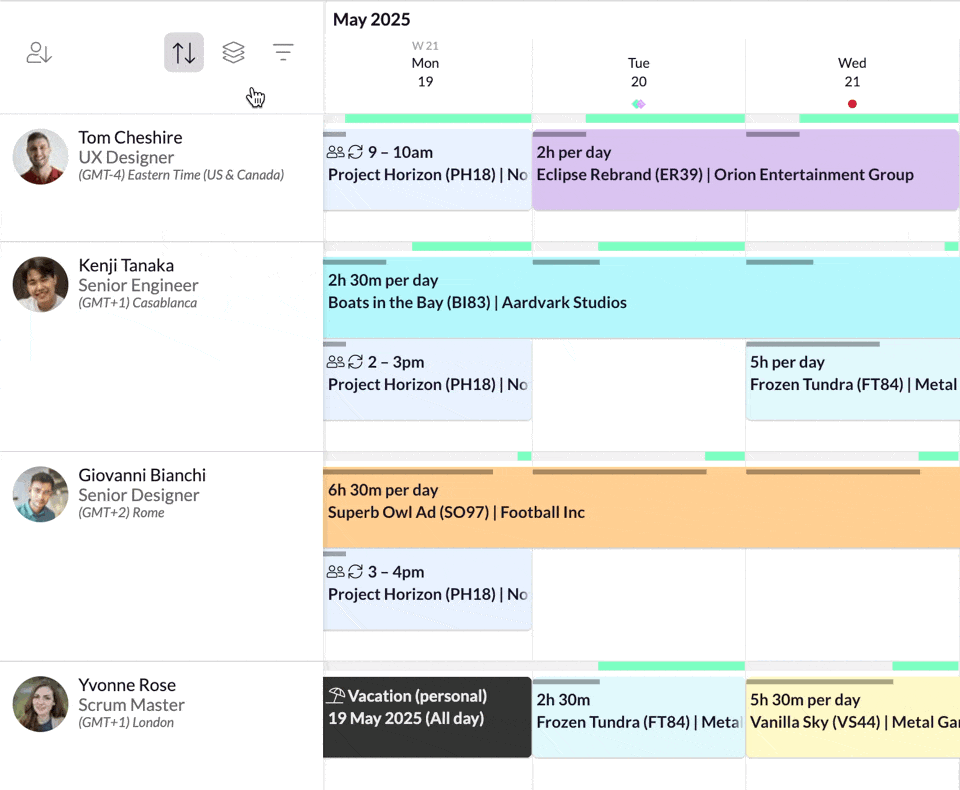
When it comes to forecasting work, placeholders behave much like the rest of your team. They appear in project teams and your list of people and resources in the Schedule, which can be customized to whatever order or arrangement suits your planning process.
We’ve also added new functionality to sort, group, and filter by Resource Type, so you can group placeholders together, or remove everything else when you’re building out what-if scenarios.
Assigning work to placeholders is a breeze too – click to create bookings, then assign them to projects and clients.
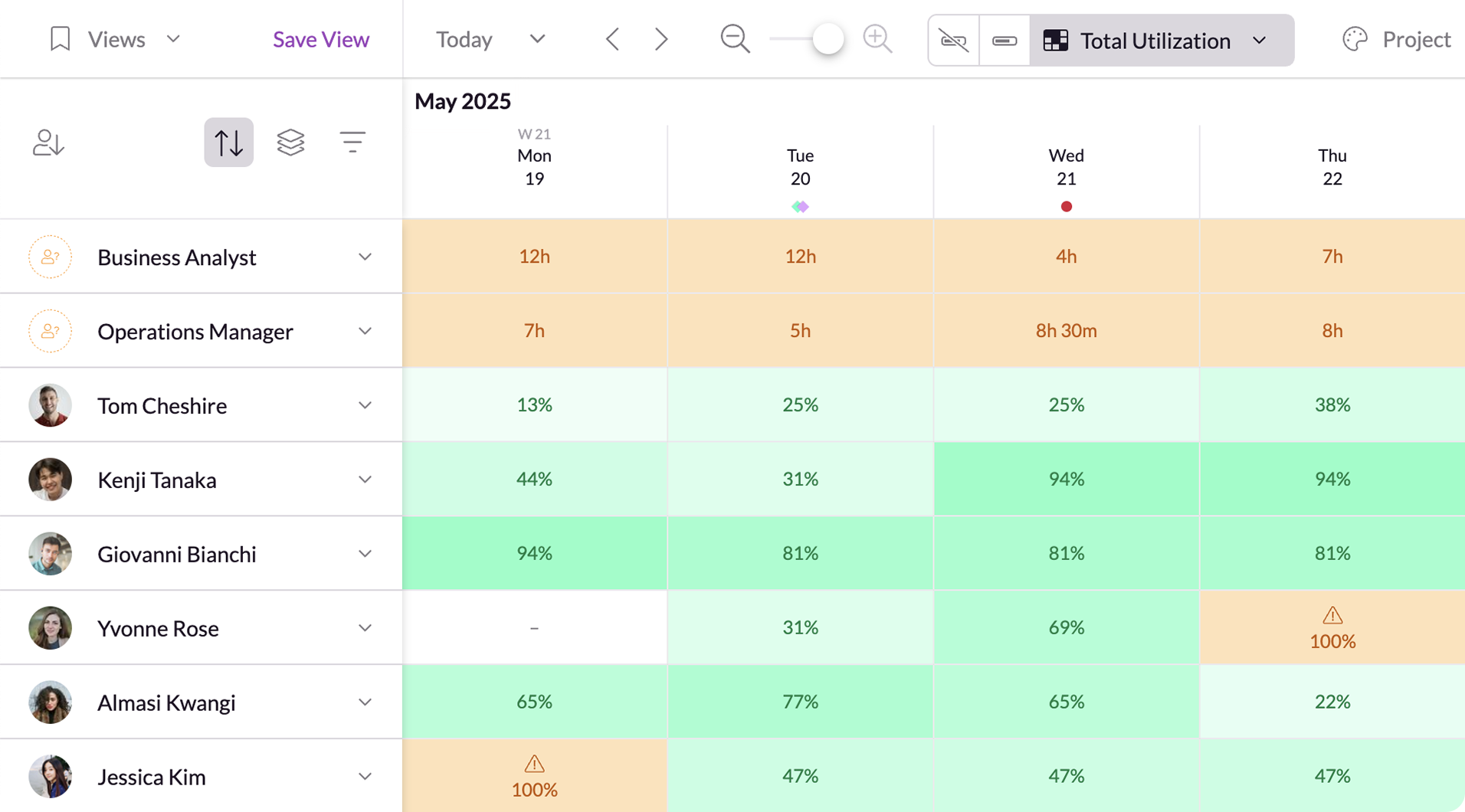
One way placeholders differ is that they have unlimited availability. This makes it easier to stack them with unassigned work without worrying about booking clashes, overtime, or approval requests.
But it also means that placeholder availability appears differently:
- Their availability bar is light or dark orange (not green and red)
- Heatmap views show the number of hours assigned to them, not total or billable utilization
Putting placeholder plans into action
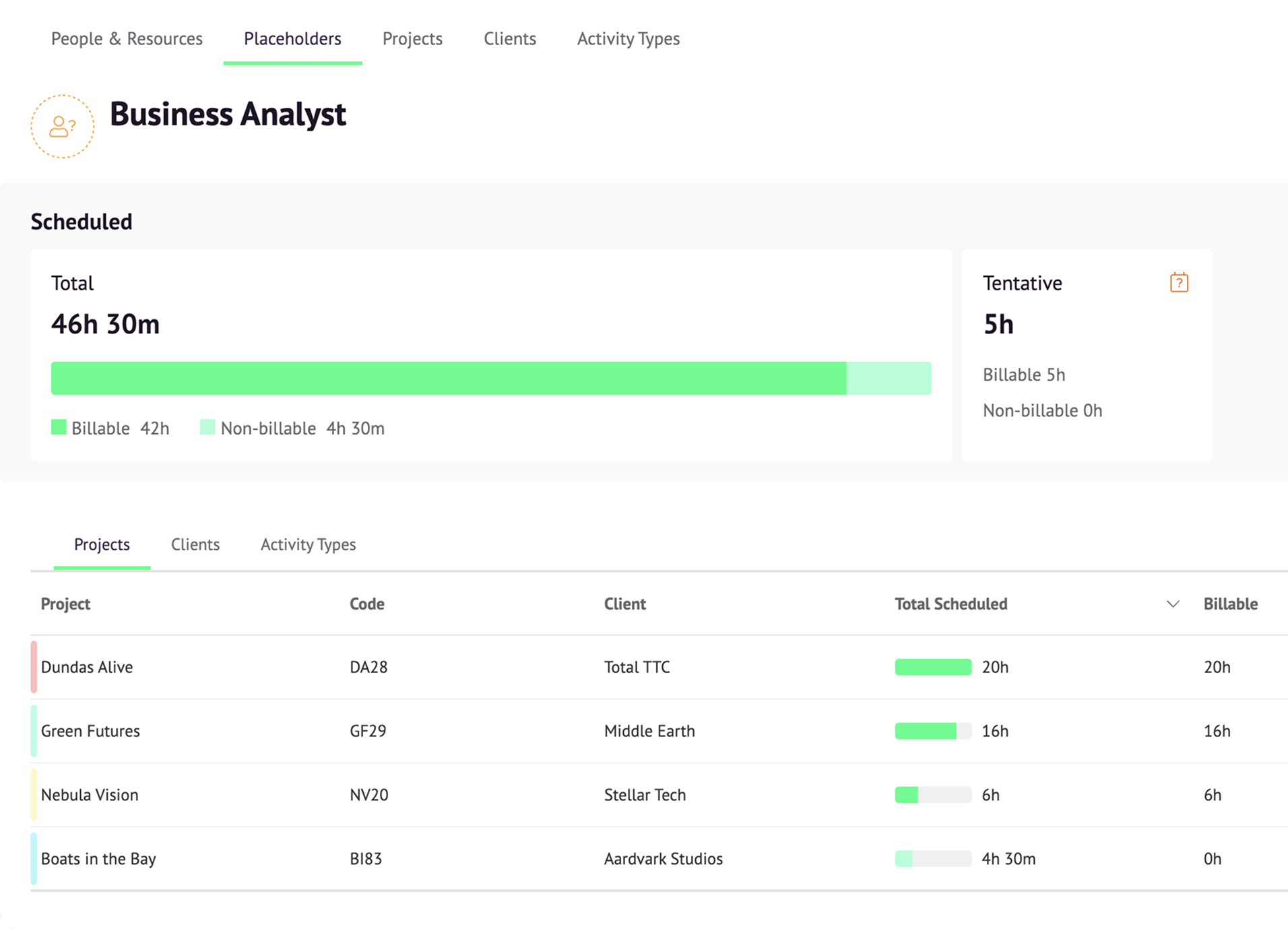
Remember that placeholders are a planning tool. Any work sitting with placeholders is not assigned to a real person or non-human resource, so if it isn’t moved before the project starts, it won’t get done! We’ve added a few easy ways to stay on top of things.
Placeholder owners will see a summary of bookings allocated to placeholders in their daily schedule emails. You can also monitor how much time is assigned to placeholders in Reports. Placeholders are listed in Placeholders and Projects reports, so you can get a clear view of how much time is planned but unassigned across your account.
To ensure the accuracy of your reports, we ignore any time that’s allocated to placeholders in the past – it was never confirmed so it didn’t happen. Likewise, if you’re using Timesheets, you’ll also notice that placeholders have scheduled time, but not actuals, as they cannot complete timesheets.
Availability and what’s next
Placeholders are available to all our customers with different allowances depending on your plan:
- Grasshopper = 1 free placeholder
- Blackbelt = 5 free placeholders
- Master = 10 free placeholders
You can add more placeholders to your account and they will be charged at the same rate as additional people. See which plan is right for you on our pricing page, or dig deeper into how placeholders work in our Help Center.
What’s next for Resource Guru?
Explore our product portal to see what’s planned next and what we’ve already added. Vote on which features are most important to you and submit new ideas to have your say!