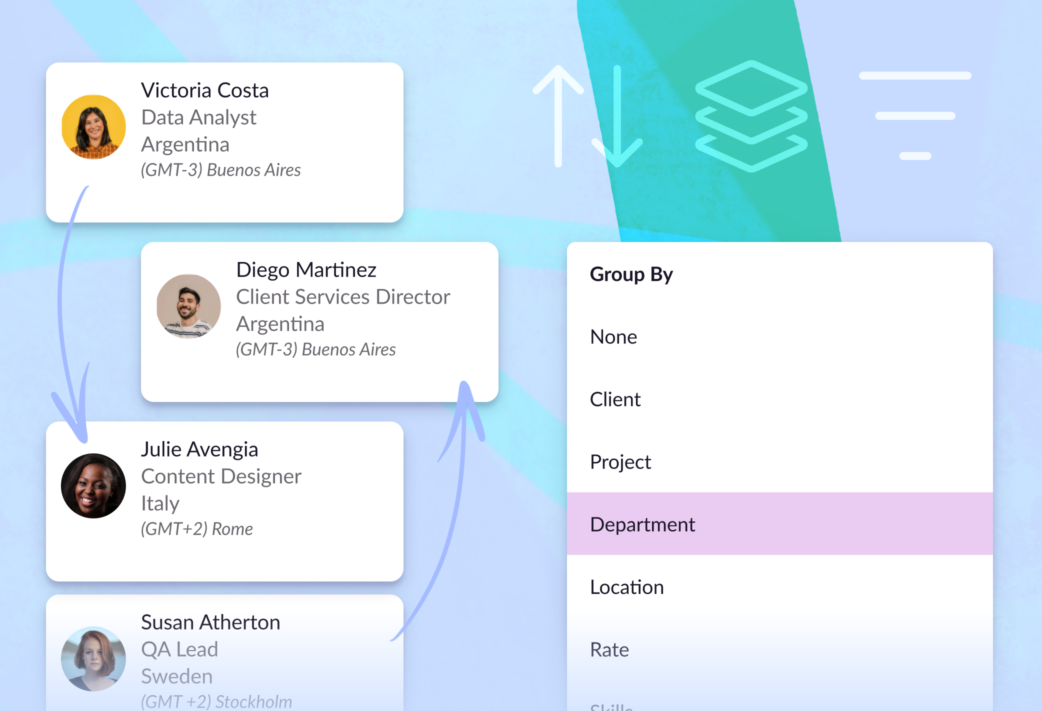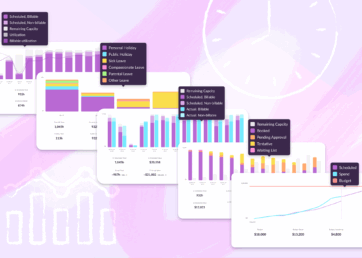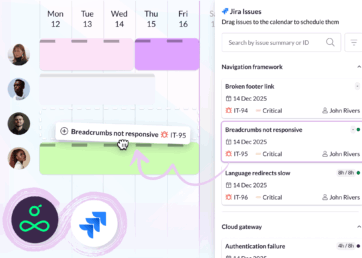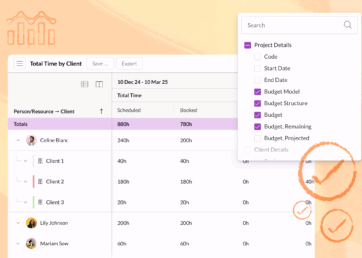We can’t tell you the best way to plan your work. But we can give you flexible ways to see what’s scheduled and organize your team in whatever ways help you stay focused and efficient.
We already expanded Custom Fields to bookings, projects and clients. Now you can leverage them to customize your account even further with new filters in Reports and advanced filtering, sorting, and grouping options in the Schedule.
In this article 📖
Filter projects and clients

As work stacks up, it gets harder to focus and find what you need. With custom fields, you can add and organize key information about projects and clients. And now you can use that extra information to filter what you see in the Schedule and Reports.

This allows you to drill down in the Schedule and get a cleaner view of what’s planned for the projects and clients you care most about. And in Reports, it allows you to remove specific projects and clients from your metrics, so you can easily analyze a subset of your work.
Sort people and resources

We recently added new sorting options to the Schedule that allow you to order your people and resources by name or job title. But those won’t always be the most relevant criteria when you’re reviewing your team’s schedule and deciding who should be assigned to each project.
To give you even more flexibility, we’ve now made it possible to sort your list of people and resources by any single select custom field you choose.
This will make navigating your team more efficient and flexible than ever. And it will be a game-changer for larger teams in particular, who can spend less time scrolling, more time scheduling.
Custom fields can be single select, multi select, or text inputs. It’s only possible to sort the Schedule using single select fields. To customize your view using multi select custom fields, use the “Group By” option described below.
Group your team’s schedule

Grouping is another way to rearrange your Schedule and focus on the most relevant information for the people and projects you’re scheduling. It’s different to filtering and sorting as it introduces a new layout, which visually separates your Schedule into distinct groups that can be collapsed or expanded.
It was already possible to group by client or by project (which reveals project start and end dates), but now grouping has been expanded to include custom fields too. You can also group by the multi-select fields that are provided by default – Department, Skills, or Employee/Contractor.
Grouping by custom fields offers yet another way to customize how you view the Schedule, so you can review team availability, allocate new work, and edit your team’s schedule in ever more efficient ways.
Examples and ideas for customizing your account
The beauty of these new filter, sort, and grouping options is that they’re based on the custom fields you add to your account. So you’re in complete control. Plus, you can combine them to fully customize how your Reports and Schedule are viewed.
Below are some ideas for ways you could leverage custom field filters, sorting, and grouping to streamline your reporting and scheduling. These examples start simple, but the customizations quickly stack up!
1) Analyze hours assigned to high priority projects
- Add a custom field that tracks each project’s Priority Level (e.g. Low, Medium, High)
- Apply it as a filter in Reports
- Now you can quickly export and analyze only the hours assigned to your most important projects
2) Quickly identify unconfirmed projects
- Create a custom field that records Project Status (e.g. Tentative, Confirmed, Canceled, Complete)
- Group by Project in the Schedule, then filter by Project Status = Tentative
- Your Schedule will now be organized by project and only show those that haven’t yet been confirmed. Your next steps might be to add tentative bookings or maybe you need to chase your clients to firm up your plans.
3) Find the most senior engineer available for upcoming work
- Add a custom field to capture the Seniority level of every team member, (e.g. Junior, Senior, Manager, Director, Executive).
- Group your Schedule by the default field, Department, then sort by Seniority
- Now you can quickly scroll to your Engineering department and find a list of team members ordered by seniority. Finding the engineer with the experience you need is faster than ever.
4) Organize and assign work to regional teams
Imagine you’re the Head of Delivery for the Northeast region of the US. You want to assign work to a regional project, but need an organized way to navigate your team within a company-wide list of resources.
- Populate custom fields for Region and Office to track where every team member is based (e.g. Northeast, Southeast, Midwest / New York, Atlanta, Detroit).
- Filter by Region = Northeast, group by Office, then sort by the default field, Department
- Now you have a neat and tidy view of the team you’re responsible for, grouped by offices in your region, and sorted by department
- For next level efficiency, you can save this view so you can jump back to the same setup at any time
Availability and what’s next
All Resource Guru customers can customize their Schedule using default fields. But to filter, sort, or group using custom fields, you’ll need to be on either our Blackbelt or Master plans. You can learn how to set up custom fields and how to apply them in the Schedule and Reports in our Help Center.
This expansion of custom fields is part of a series of Schedule improvements that we’ve been rolling out over the last few months. As we put the final touches on those, you can see what’s already been added in our product portal. Let us know what you think!
What’s next for Resource Guru?
Explore our product portal to see what’s planned next and what we’ve already added. Vote on which features are most important to you and submit new ideas to have your say!