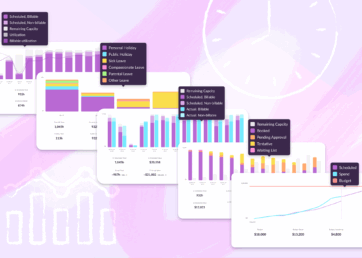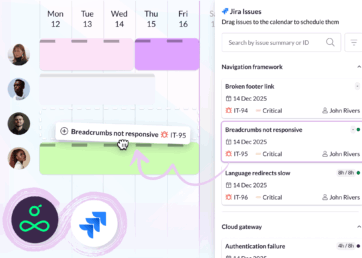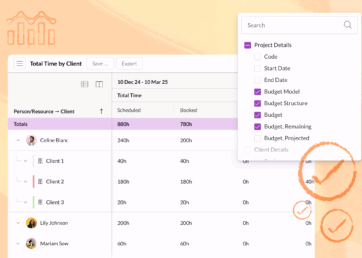For a project to be a success, everyone needs to be aligned on important dates and deadlines. Our latest release makes it possible to track project start and end dates in Resource Guru, so teams can work together to deliver projects on time, every time.
In this article 📖
See important dates in your schedule

Adding start and end dates to projects is simple. Create a new project or edit an existing one and you’ll see two new fields that capture these key dates.
Once added, you can use start and end dates to sort projects chronologically in Projects & Clients. They will also appear throughout your account to help guide your scheduling.

In the Schedule, you can apply the group by project filter to place project start and end dates in the context of your calendar of scheduled work.
Green and red markers indicate the start and end of each project and dotted lines help you align these dates with bookings as you scroll down your list of people and resources. Where the project start and end dates are out of the visible date range, empty markers and arrows will help you scroll or skip straight to them.
With these key dates clearly visible in the Schedule, you and your team can get a clear view of when work should start and end on each project. This will help everyone prioritize their work and pull together to hit deadlines.
Unfamiliar with the group by project filter? It can be used to organize the Schedule by project, with each project’s bookings highlighted in a Gantt chart-style view. Learn more.
Helping you keep projects on track

Project start and end dates provide more than a visual cue though. Once you’ve set your dates, we do our best to hold you to them by warning you when you try to create bookings outside that time frame.
If you have permissions to edit projects you can confirm a clashing booking and adjust the project start or end dates to accommodate. If you don’t have the right permissions, you’ll have to change the date of your booking so that it fits within the planned date range.
Likewise, if you’re adding start and end dates to a project that already has bookings assigned to it, you’ll see an error message if the dates you set don’t align with existing bookings.
Of course, project deadlines can (and often do) change. But by warning you about clashing bookings and dates, we aim to help you stay true to the timelines you plan. If you do need to make changes, you can make them intentionally and with full awareness of how they might impact delivery.
Availability and what’s next
Project start and end dates are available now on our Blackbelt and Master plans. As always, you can get more details on how to add and use them in our Help Center.
In the coming months, we’re planning to add more features like this that help you stay on top of project timelines and phases – we’re already working on project milestones and activity types and would love to hear your thoughts on how they could help you.
See what’s coming next for Resource Guru
Wondering which features we’re adding next? Explore our product portal to see what’s planned, what’s under consideration, and what we’ve already launched. Vote on which features are most important to you and submit new ideas to have your say!