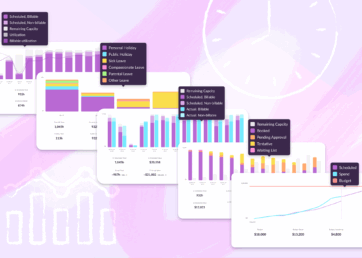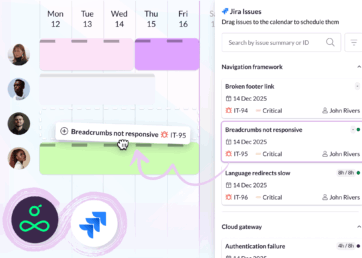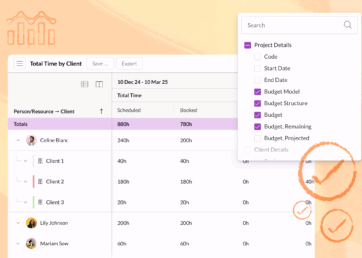Every company has its own ways of keeping teams aligned around what projects and clients need. That’s why we’re continuing to roll out new customization options that let our customers get work done the way they want.
Hot on the heels of adding Custom Fields for bookings, we’ve made them available on projects and clients too, which opens up new ways to organize your account and optimize the way you work.
In this article 📖
Categorize, organize, and analyze

This release expands the scope of Custom Fields to cover all the core components of a busy business. You could already add them to people, resources, and bookings, and now you can add them to projects and clients too.
Custom Fields can be added from Settings and used to store important, extra information, which is then visible across your account and in exported reports. They can help you to:
- categorize your projects and clients
- organize and communicate key details
- export and analyze custom data
Learn more about Custom Fields, how to create them, and how to use them on projects and clients in our Help Center.
Using Custom Fields on projects and clients

Wondering how you can put Custom Fields to good use on your projects and clients? Below are some suggestions that came out of conversations with our customers.
Projects
1) Track project status and prioritize work that’s falling behind
Adding a Status field to projects offers a simple way to track how projects are progressing and identify whether they’re At Risk or Off Track.
This extra visibility will help highlight when projects are falling behind and prompt project managers to get ahead of issues before deadlines are missed.
2) Streamline project scheduling with estimated hours
If you’ve done similar work before, you’ll have a good idea of how long a project should take. Add an Estimated Hours field to projects and you can record that estimate to give whoever is scheduling the work a target to aim towards.
Later, you can use timesheet data to see how many hours were actually spent on each project and compare it with your original estimate and what you scheduled. Over time, you’ll be able to adjust your estimates and improve the accuracy of your forecasting.
3) Identify which teams are working on which projects
When your company is distributed, it can be hard to keep track of who owns each project and how work should be split between local and regional teams.
Add a Location or Region field to projects and you can make it easy to identify which team has ownership and which people and resources should be assigned.
Clients
1) Assign responsibility for important clients
Client relationships are key. By adding a Team or Owner field to clients, you can designate who owns the relationship.
This will help make it clear who is responsible for communicating project updates and deliverables, and which team members should be scheduled on that client’s projects.
2) Make key client information easier to digest
Finding that you’re adding the same types of information to every client? Or adding so much detail that it’s hard to pick out what’s important?
Structuring client information using Custom Fields can help. For example, you could add a field for Contact Number or one for Address or Location to help field teams quickly identify where they need to be and how to contact the client.
3) Categorize different types of client relationship
You might be working with a client on a retainer, delivering a one-off project, or pitching for new business.
Record that detail by adding a field for Client Type and bring visibility to how each relationship should be managed. Export that data via Reports and analyze which types of client are taking up most of your team’s time.
Remember that for all these examples, the data you add via Custom Fields can be exported from Reports and analyzed alongside utilization rates, billability, and more. A world of custom reporting awaits!
Availability and what’s next
Custom Fields for projects and clients are available now on our Blackbelt and Master plans. They are limited to 10 per account on Blackbelt, but you can create unlimited Custom Fields on Master.
Looking for more examples of how to use them? Read our blog on Custom Fields for bookings or head to our Help Center for additional support.
With Custom Fields in place, projects become more powerful in Resource Guru. And they will continue to do so, as we focus more on project management functionality in the coming months. Project Start and End Dates, Activity Types, and Milestones, are all in the pipeline. You can learn more about those and what else is planned below 👇.
See what’s coming next for Resource Guru
Wondering which features we’re adding next? Explore our product portal to see what’s planned, what’s under consideration, and what we’ve already launched. Vote on which features are most important to you and submit new ideas to have your say!