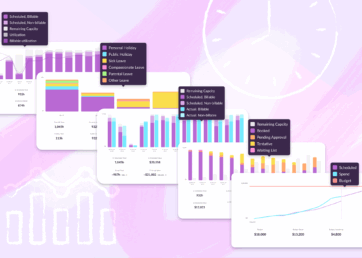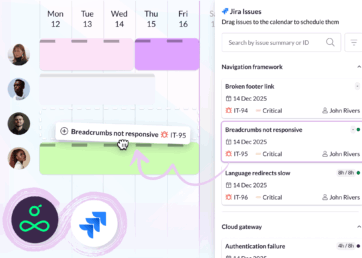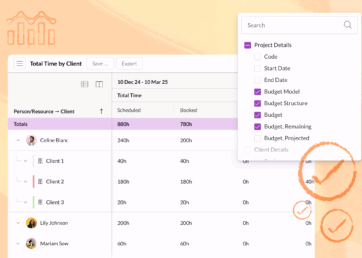Every organization works differently. And each needs different information and insights on hand to keep work flowing smoothly. With our new Custom Fields for bookings, we’ve opened up exciting new ways for teams to categorize their bookings and customize the way they work in Resource Guru.
In this article 📖
Extra information at your fingertips

Custom Fields already exist in Resource Guru, but previously you could only assign them to people and resources.
With this release we’ve expanded and improved them, so you can now create Custom Fields for bookings too, while choosing from a wider range of field types.
You can use these fields to store extra information about all of the work you allocate. This opens up new ways to categorize your bookings, communicate key details, and export and analyze custom data.
The Custom Fields data you add is visible for bookings in the Dashboard and Schedule and is surfaced in email notifications and synced calendar events too. Custom Field data is also included in downloaded reports and can be accessed (and edited) via our API.
Learn how to create Custom Fields and how to use them on bookings in our Help Center.
Customize the way you work
Custom Fields for bookings might not sound exciting. But they’re one of our most requested features and the beauty is in their flexibility.
Used right, you can create Custom Fields to align your Resource Guru setup with the specific workflows and ways of working you rely on at your organization.
The opportunities are endless, so it’s easier to give some examples of how Custom Fields can be used:
1) Add booking Priority or Status for a more granular view of team workloads
Every booking you create can be assigned to a Client and Project, but sometimes it’s helpful to have even more granularity.
Create a Custom Field that’s populated with Priority Level (Low, Medium, High) or Booking Status (Planned, In Progress, Blocked, Complete) and you instantly add an extra layer of detail that’s available on-demand.
Assigning Priority Levels will help everyone identify the most important work in their Schedule. While Booking Status will give you a clearer view of when tasks are under way, ongoing, or need attention.
Export that data from Reports and you can start analyzing how much time is being spent on low priority work, how much of your team’s workload is blocked, and more.
2) Assign Job IDs or Rate Codes to connect relevant data between platforms
If you’re using other tools for HR, financials, or any other part of your workflow, Custom Fields can be used to connect relevant data between platforms.
For example, you might use Job IDs to identify specific workloads in your accounting software and Rate Codes that inform client invoicing. These can be pulled into Resource Guru as Custom Fields and populated on every booking.
Anyone viewing the Schedule can then easily identify which Job ID or Rate Code each booking relates to and quickly find relevant information in other tools.
3) Track which regions are over-utilizing shared resources
Working in a globally distributed team with shared resources creates all kinds of challenges.
But with the addition of a Custom Field that tracks the Region or Office that’s requesting each booking, you can quickly increase visibility on where requests are coming from.
Export this data via Reports or our API and you can soon get to the bottom of any issues relating to over-utilization or resource-hogging.
These examples are just a starting point. You can categorize your bookings by whichever organization-specific data points are most important for you.
Once you do, you can take things to the next level and start exporting and analyzing Resource Guru data through your own custom reporting mechanisms. The world is your oyster! 🦪
A flexible, scalable data structure

With this expansion of Custom Fields we invested extra time into ensuring that they’re as flexible and scalable as possible.
We reworked the underlying infrastructure of our existing Custom Fields to make each field globally applicable, rather than tied to a specific object.
What that means is that you can re-use the same Custom Field across people, resources and bookings. Or you can create separate fields with different parameters if that makes more sense for you.
It also sets us up perfectly to apply Custom Fields to even more of Resource Guru in the future. If you find them useful on bookings, let us know your thoughts on adding them to Projects and Clients too.
Custom Fields vs Default Fields

A quick note for anyone already using Custom Fields in Resource Guru. Every account has always come pre-loaded with four “Custom Fields” that capture essential information about your people and resources – Contractor/Employee, Department, Job Title, and Skills.
We will continue to provide these by default. But they have been reclassified as “Default Fields” and can be found at the bottom of Settings > Custom Fields. Default Fields can be customized but they don’t count towards your Custom Field count.
Getting started with Custom Fields
Custom Fields for bookings are available on our Blackbelt and Master plans now. You can create up to 10 Custom Fields on Blackbelt and unlimited fields on Master.
If you’re not on those plans, or already over the limit, then don’t worry! Existing customers will continue to have access to any Custom Fields they created before this update.
We have plans to expand Custom Fields to projects and clients, and to make them usable as filters in the Schedule and Reports, so keep an eye on our blog for updates. In the meantime you can learn more about how Custom Fields for bookings work on our Help Center. Let us know what you think!
Feature update
It’s now possible to assign icons to Custom Fields to help you organize and identify them across your account.
See what’s coming next for Resource Guru
Wondering which features we’re adding next? Explore our product portal to see what’s planned, what’s under consideration, and what we’ve already launched. Vote on which features are most important to you and submit new ideas to have your say!