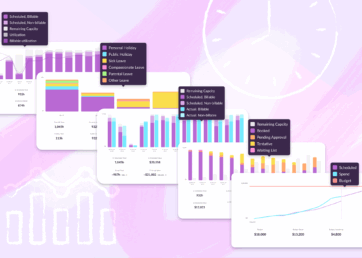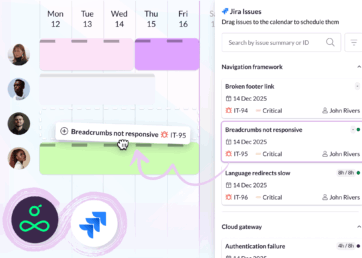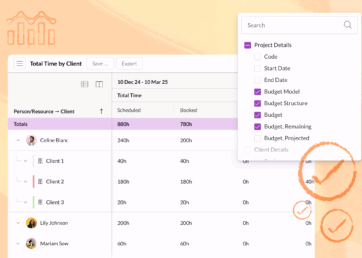When planning projects, the devil is in the details. Our latest feature, activity types, lets you drill deeper into every project and categorize the different types of work that take them from start to finish.
With this extra layer of detail added, you can gain new insights into every booking you schedule and every hour logged to timesheets.
In this article 📖
Categorize different types of work

Projects are the backbone of most of our customers’ work. Seeing how much time is spent on each one is key, but even the simplest project is made up of many parts.
Activity types allow you to get more specific in your scheduling. You can use them to categorize and track different types of project work – for example, Research, Planning, Design, Meetings, or Presentations.
Now whenever you assign someone work, you can specify not just the project and client they’re working on, but the type of work that’s required.
This brings extra clarity not just to those being booked, but to anyone planning projects, who can map out how long each part of a project should take.
Dial up the detail on time tracking

Activity types introduce an extra layer of information that can be leveraged even more effectively once work has been completed.
With activity types in place, and your team completing timesheets, you’ll be able to dial up the detail when comparing scheduled time vs actuals. Instead of just seeing total time spent per project, you’ll be able to analyze how many hours were spent on each activity type.
For example, it’s useful to know that your TikTok influencer campaign took up 60 hours of your team’s time last week. But even more useful is if you can see that 15 hours were spent on Research, 24 on Outreach, 10 on Meetings, and 11 on Admin.
If that’s far more Admin and Meeting time than you expected, you might need to check in with the project team and see what’s slowing them down.
With activity types providing more granular detail on every project, you can gain a greater understanding of how your projects are progressing and where your team is spending its time. That in turn will allow you to make informed adjustments to your forecasting and budgeting and edge you towards even higher levels of productivity.
Creating and managing activity types

Activity types can be created from anywhere in Resource Guru where you can edit projects. However, their home is in Projects & Clients, where you can get an overview of all existing activity types and the projects they’ve been assigned to.
Activity types can be project-specific or shared across multiple projects. Either way, you can choose which ones are added to each project, so you have control over what your team logs time against.
There’s also an option to set activity types as defaults for new projects. This is recommended for any project phases or types of work that are standardized across all your projects.
For example, if you’re an SEO agency, you might always want an activity type for Keyword Research. Instead of manually adding that to every project you create, you can set it as a default. For any projects that don’t fit your usual process, you can remove default activity types just as easily.
Another time-saving trick can be found when assigning activity types to existing projects. “Select All” lets you add a new activity type to all projects at once, making activity types easy to apply retroactively in even the busiest accounts.
Assigning activity types

When it comes to adding activity types to the work you’re scheduling, it couldn’t be easier.
Open up any booking in the Schedule, assign it to a project, and you’ll find a new activity type field that’s ready to be populated. The activity types you assign show up in booking containers in the Schedule and Dashboard, so anyone can quickly see what the focus of each booking is.
In Timesheets, activity types are automatically populated from bookings in the Schedule. If you need to add or change activity types, you can edit any timesheet entry manually. We’ve also added a new column to the Bulk Log interface so you can add and edit activity types from there too.
Availability and what’s next
Activity types are available to all Resource Guru customers, whatever plan you’re on. However, to unlock a deeper level of insights into how your team is spending its time, you’ll need to pair them with timesheets, which are available on our Blackbelt and Master plans. You can learn more about how to add and edit activity types in our Help Center.
You won’t find activity types in Reports yet, but we’re planning to add them soon. They’ll also be added to email notifications and become available as a grouping option in the Schedule in the coming months. Head to our product portal to share your feedback and let us know where else they could be useful.
What’s next for Resource Guru?
Explore our product portal to see what’s planned next and what we’ve already added. Vote on which features are most important to you and submit new ideas to have your say!