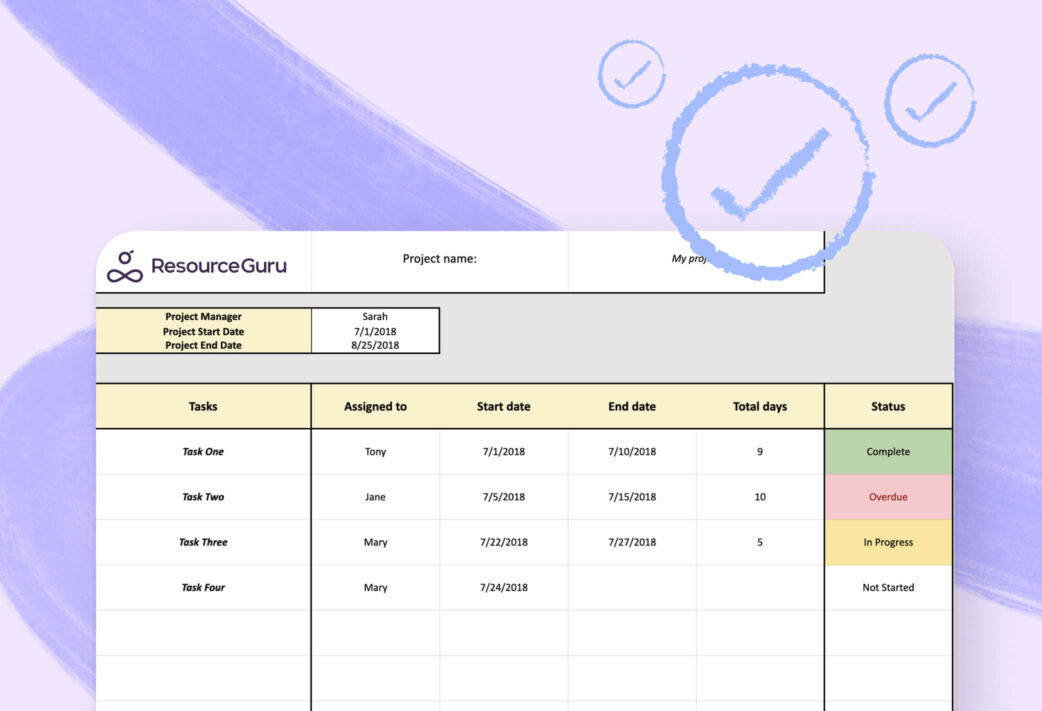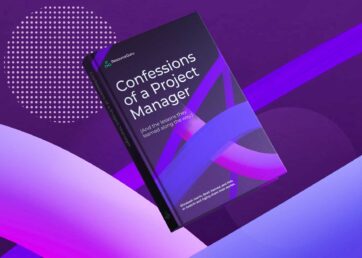Every project manager knows that a good project starts with a solid project plan. But how do you get started with your project plan? Yup, it can be pretty overwhelming. That’s why we’ve put together a free project plan template for excel, to help you get the project plan wheels spinning.
Each task can be assigned to a person, has start and end dates, and can be updated with a status. And, if you need a more robust way to create and track your project plans and resources, we suggest some alternative solutions later on.
In this article 📖
Excel project plan template: Free download
You can find download your free project plan template for Excel here.
How to use your Excel project plan template: in 7 easy steps
- Click the link to the free project plan template
- A new tab or window will appear, where you will see a Google Sheets version of the project plan template
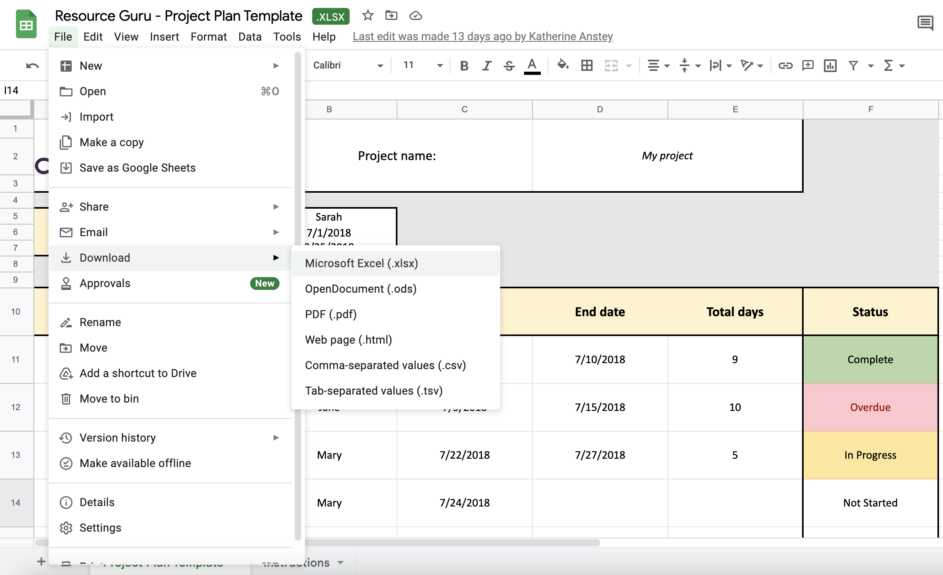
- A new tab or window will appear, where you will see a Google Sheets version of the project plan template
- If you’re comfortable using Google Sheets:
- Go to “File,” scroll down to “Make a copy,” and save it to your own Google drive
- Make sure you name your project plans clearly, including project name, version, and date (this will help with version control)
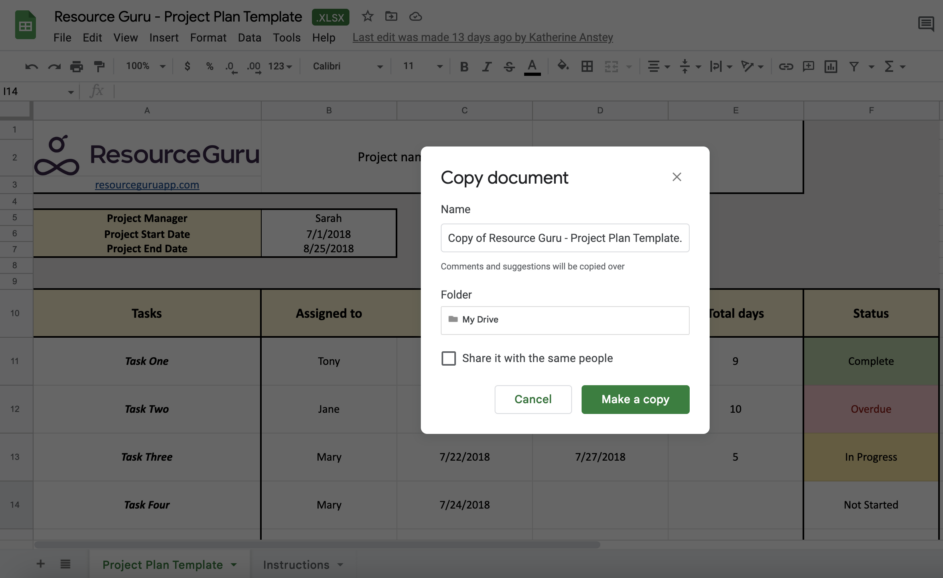
- If you’d rather download a Microsoft Excel project plan template:
- You can also go to “File”, scroll down to “Download”, and select “Microsoft Excel”
- From there, a copy of the file will save to your “Downloads” folder, and you can open it or move it to your preferred file folder
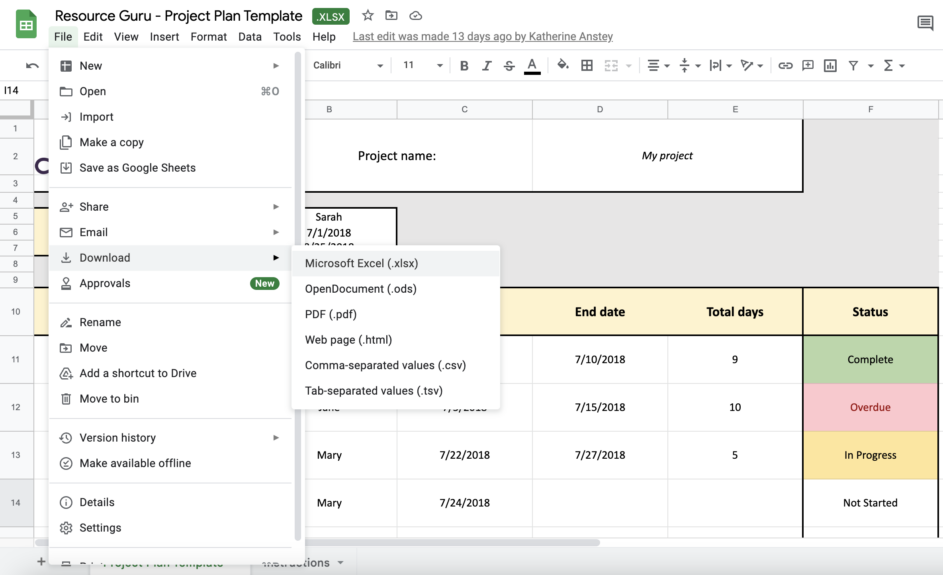
- Once you’re ready to go, delete the sample data on the template
- Next, replace the sample data
- This will include: Project name, task names, assigning each task to a team member, start dates, end dates, and status of completion (“in progress”, “completed”, “overdue”, and “not started”)
- Note: The “total days” field will automatically calculate based on the dates you entered, to make it easier to track the total number of days each task is assigned
- From there, you can tweak the Excel project plan template to fit your project’s scope
- This may include adding additional rows or columns for other desired areas to focus on
- If you’re looking for a more comprehensive project plan, try Resource Guru for free
- You’ll have access to many more features to help you plan your time and book resources for each part of a project. No fiddly spreadsheets needed!
Et voila! You’re ready to start using your project plan.
Project planning Excel template: FAQs
Does Excel have a project plan template?
If you’ve come this far, you’ll know that yes, you can access project plan templates using Excel. And, more importantly, this could be a key tool to help drive project success.
Excel has a Gantt chart template that can be used for project planning and allows you to manage your project with ease. Similar to Resource Guru’s project planning template, Excel’s template allows you to enter start dates, the project’s duration, and where each task stands in terms of progress.
What is an Excel project plan template?
Even a basic project plan template makes it easier to get started with defining project tasks, goals, and what success looks like.
A simple Excel project plan template allows you to:
- List out specific project tasks
- Assign people and resources you need to each task
- Input start and end dates for each task
- Total how long each task should take to complete
A more complex project plan template may also include features like:
- Project goals and objectives
- Project performance metrics
- An overview of all tasks across the project life cycle
- Stakeholders involved
- Longer-term timelines
- Estimated costs and budgets
- Uploading documents
- Features to communicate with your team
- Assigning project codes
- Resource allocation
- Comparing projected timings and resources with actuals
- Reports to track utilization, as well as billable vs. non-billable time
You can use a spreadsheet program like Excel or Google Sheets to populate a project planning template.
Got budget? Use a project management tool alongside resource management software to ensure project scheduling runs smoothly—but most importantly, get rid of a bunch of tedious, manual tasks.
How do you create an Excel project plan template?
We know you’re busy and don’t want to make your life harder. So, we don’t recommend making a project plan from scratch. Instead, the easiest approach is to download an existing Excel template here.
How do you write a project plan template?
We’ve elaborated on the simple steps above, to help you develop a more personalized project plan in Excel, tailored to your needs:
- Tweak existing headers and add new fields
- Include any project and task information to the template as well as any other project information—you can be as brief or detailed as you like
- Selecting a color palette can distinguish different fields (such as team members or types of tasks), and can make the template even easier for your project team to follow and understand
- Top tip: You could use conditional formatting here to automate things
-
- Set roles and responsibilities
- Once the project’s scope is laid out, you need to determine which team member or department is best suited for each task, and directly assign them to it (we’ll come on to that next)
- Set roles and responsibilities
- Allocate, assign, and notify your resources
-
- Add each resource name into your template next to the tasks
- You can directly tag each resource in Excel (insert a “comment”, add an “@” and then start typing their email address). They’ll then be notified to see what tasks under their responsibility
- Track progress and add notes
- It could be a good idea to add a “notes” section to your template
- Here, you can add more context behind every change or update, such as a deadline being pushed back or an added resource that’s come into the mix
8 benefits of using an Excel project plan template
According to a 2021 Project Management Institute survey, over 1 in 10 (12%) of projects completed within the previous 12 months were considered failures. Using a project plan template is one tool to help streamline the project planning process, and increase the chances of project success.
1. Outlining all project tasks
Helps project managers outline all their project needs in one place, including the project scope.
2. Task prioritization
A project plan template can help keep the team aligned, and help you to prioritize and assign tasks to specific people involved in the project.
3. Resource allocation
You can’t assign tasks with our proper resource allocation. (Plus, you definitely don’t want to deal with any overallocation issues down the line!) You want to make sure that you have the right people, working on the right tasks—a solid project plan will make sure that happens.
4. Ability to add start and end dates
Knowing when a task needs to be started and completed helps keep deliverables on track. It also provides the opportunity to check in with team members to see if anyone needs an extension or help to overcome a roadblock.
5. Tracking real-time progress and checking status updates
A template can be useful to see an overview of the status of each task. You can filter your template to identify any tasks that have not yet started, or are overdue, to help you focus and re-prioritize.
It can also keep team members and stakeholders updated and involved along the way, as it can be shared with the team easily to provide status updates. Not laying out the project status may result in missed project milestones, and potentially jeopardize the entire project.
6. Keep up with dependencies
Progress can’t be properly tracked unless you’re actively monitoring your project’s dependencies. Each step of a project is dependent on other factors, whether it’s the completion of another task or the availability of the person who can complete it. Using a project template can help you track this easily.
7. Let’s be honest, it just feels good to check off tasks
In addition to providing a visual representation of where the project stands, seeing tasks marked as “completed” can also boost your team’s morale.
8. Managing project budget
Managing budgets is a key part of any project. While project management budget planning can send shivers down your spine, it doesn’t have to be a tedious task. Get started with our project budget template and experience fewer budgeting headaches.
If you’re looking for something a little more advanced, look no further
Whether you’re dealing with a simple project or something more complex, a project plan template is a great way to track a project.
Lots of things have to fall into place to run successful projects. Access to the right people, resources, and equipment will make or break a project. So when it comes to project scheduling, you might want to step up your game and move tedious, manual tasks behind.
A resource management tool lets you:
- Experience powerful scheduling functionality
- Get full control of bookings with an approval workflow
- Track absence and leave management
- Enter custom fields and use filtering
- Generate automated utilization reports
To try out these additional features, you can explore our free 30-day trial